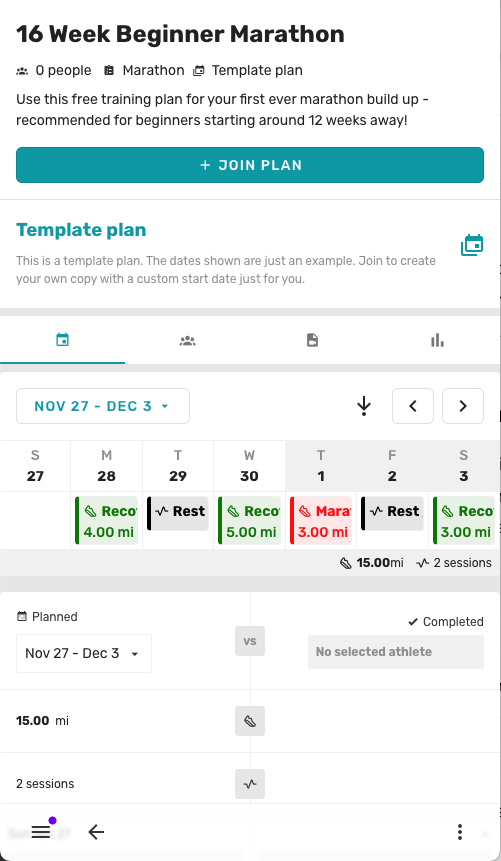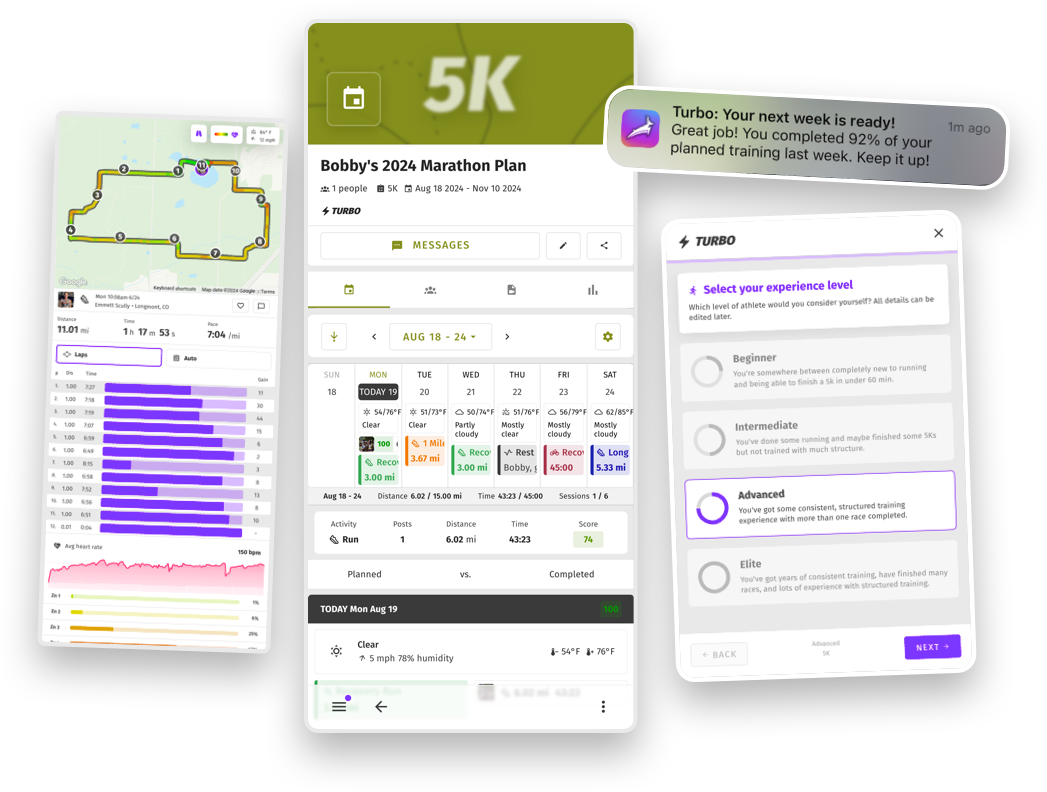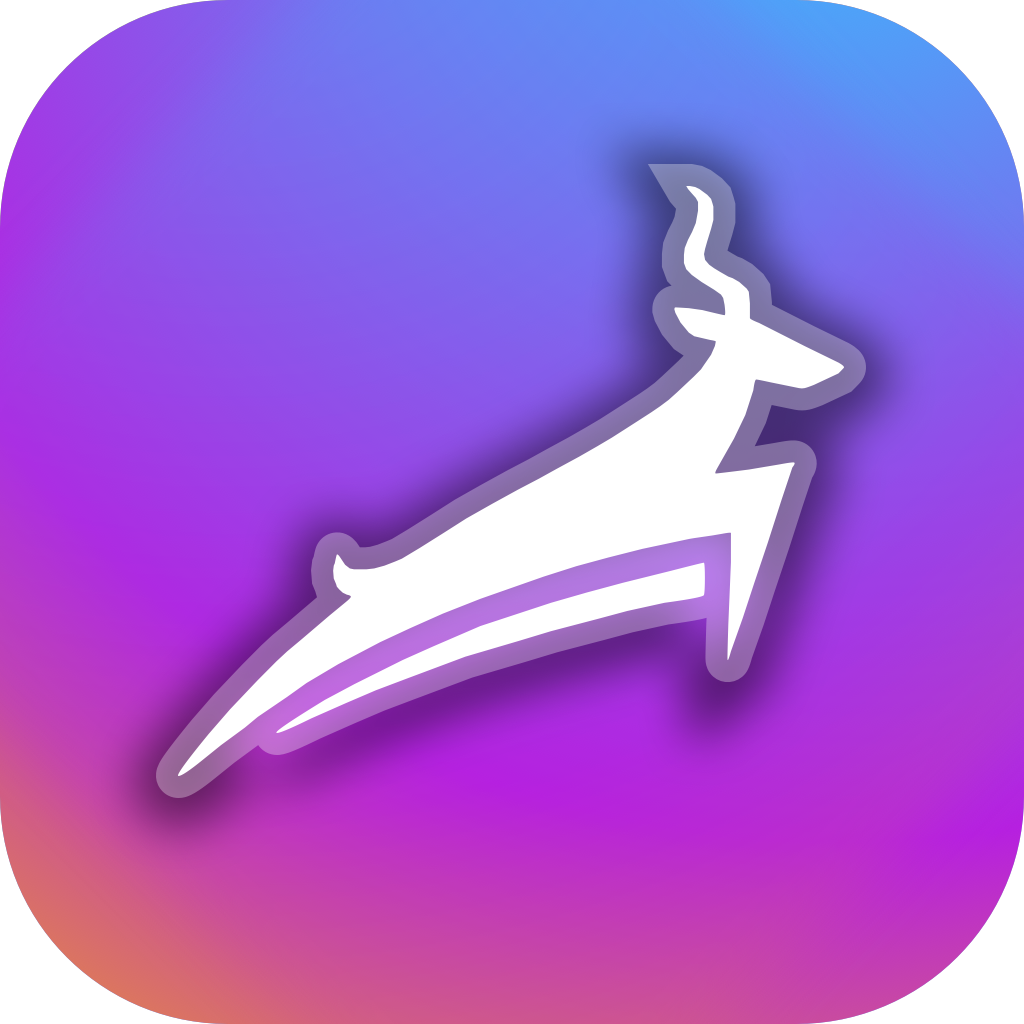Training plan basics
Using Trackster, coaches can easily coordinate their training calendar with their athletes. Because Trackster syncs with GPS devices and has a feature to record GPS in-app, coaches can quickly compare planned vs. completed training.
Create a training plan
Toggle the navigation menu and select the Plan page.
Click the ➕ button on the app bar to create a new plan.
Enter your plan details like:
- Plan name
- Description
- Event type (like marathon)
- Privacy (Everyone, Team only, Me only)
- Color (for fun)
- Managers (other people that can edit & schedule in this plan)
We offer a few more additional options:
- Enable Start & End Date. By leaving this unchecked, the plan is on-going in perpetuity. Set a Start and End Date for the plan to be archived once it's finished.
- Enabled Direct Message. Check this box to have Trackster automatically create and attach a chat to this training plan for easy communication.
- Enable as a Template plan. Check this box for athletes to get their own seperate, duplicat version of the plan. The original will remain unchanged.
- Plan name
- Description
- Event type (like marathon)
- Privacy (Everyone, Team only, Me only)
- Color (for fun)
- Managers (other people that can edit & schedule in this plan)
We offer a few more additional options:
- Enable Start & End Date. By leaving this unchecked, the plan is on-going in perpetuity. Set a Start and End Date for the plan to be archived once it's finished.
- Enabled Direct Message. Check this box to have Trackster automatically create and attach a chat to this training plan for easy communication.
- Enable as a Template plan. Check this box for athletes to get their own seperate, duplicat version of the plan. The original will remain unchanged.
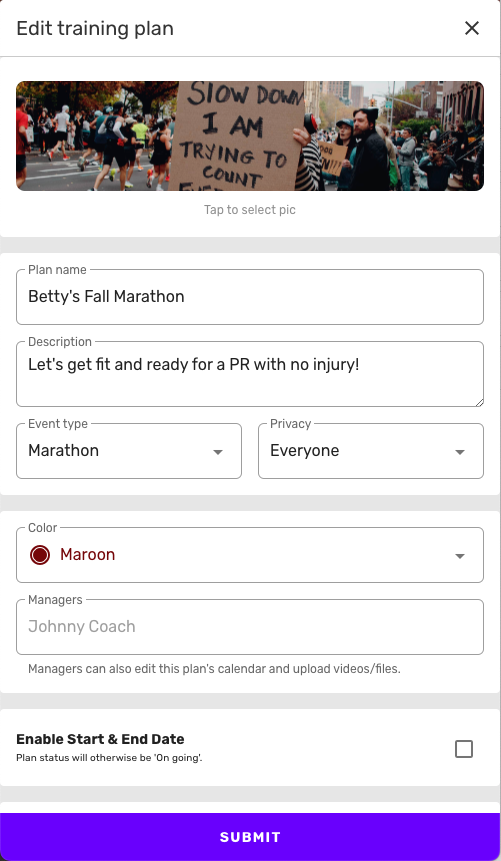
Joining a training plan
Go to the training plan's page by searching in the app or by receiving an invitation in the form of email or URL.
Click the Join plan button.
If the plan does not require a payment, you should be good to GO!
Going forward you should receive notifcations for any daily sessions.
Click the Join plan button.
Template plans
When joining a template plan, Trackster will automatically create a separate, duplicate version of the plan.Payments
If the plan requires a payment, you will have to enter your card details. Your entire payment goes to the coaching account - Trackster takes 0%.If the plan does not require a payment, you should be good to GO!
Going forward you should receive notifcations for any daily sessions.