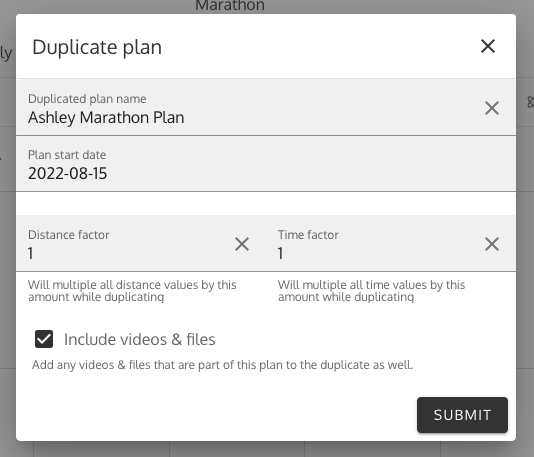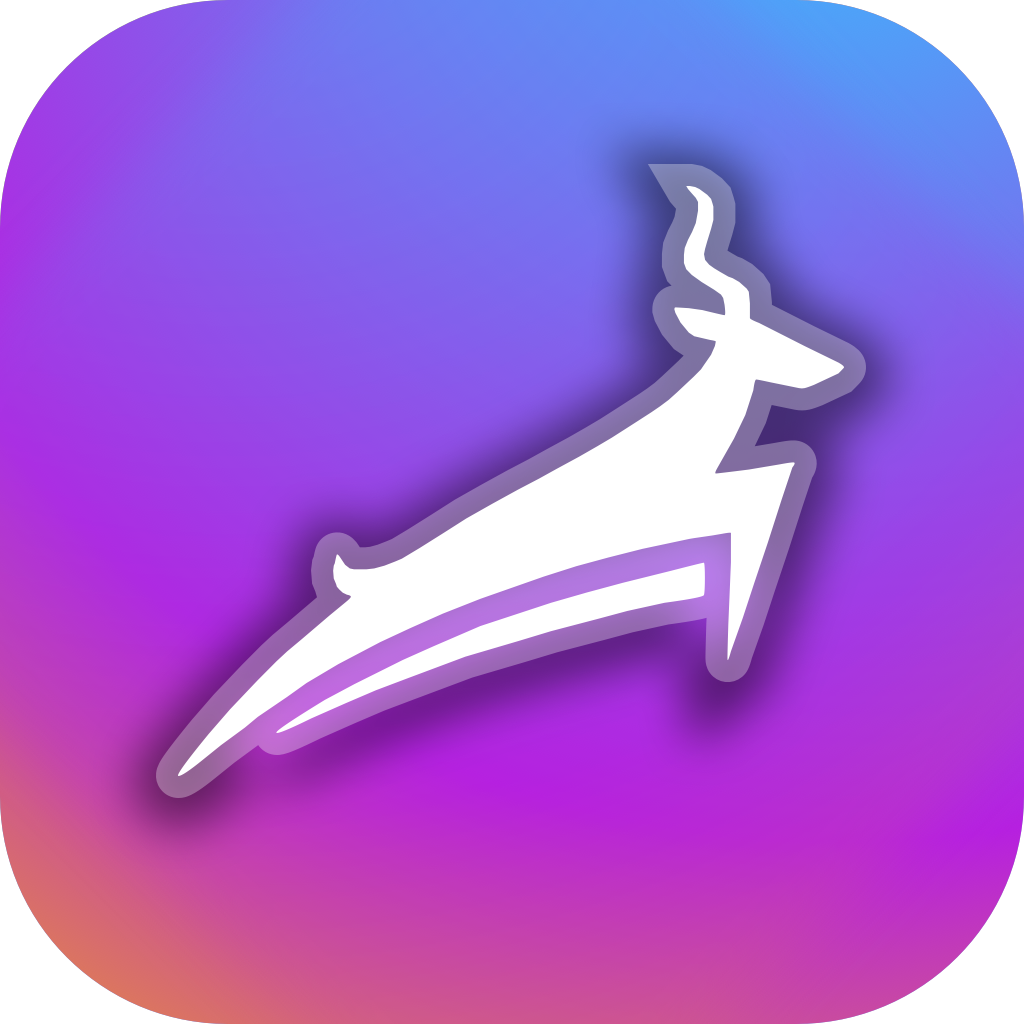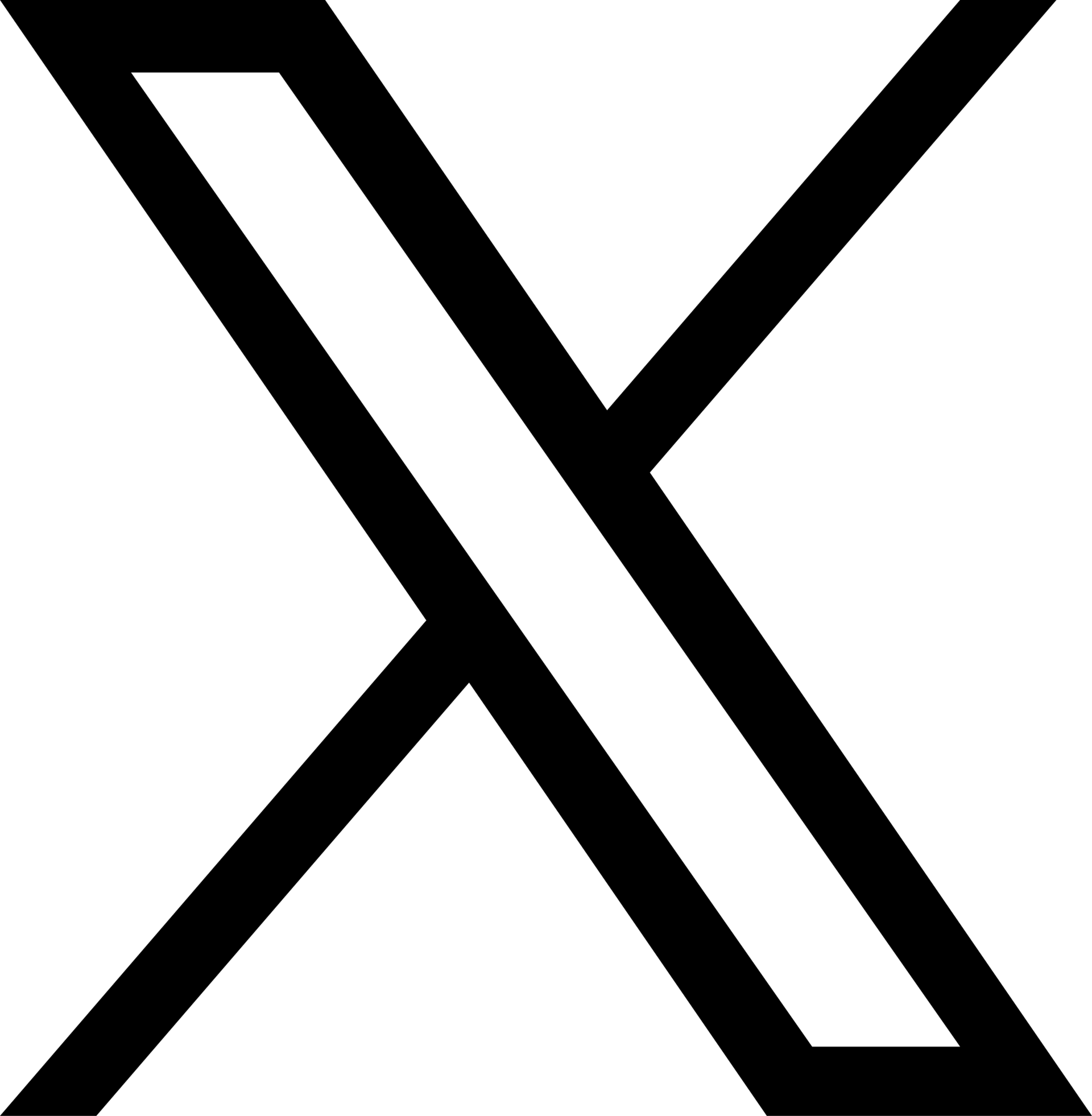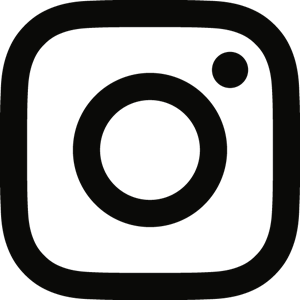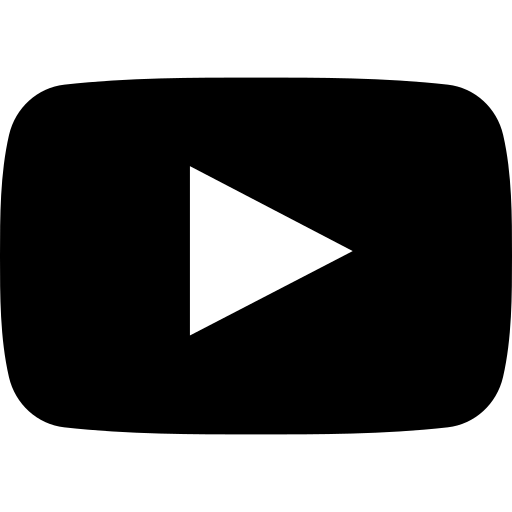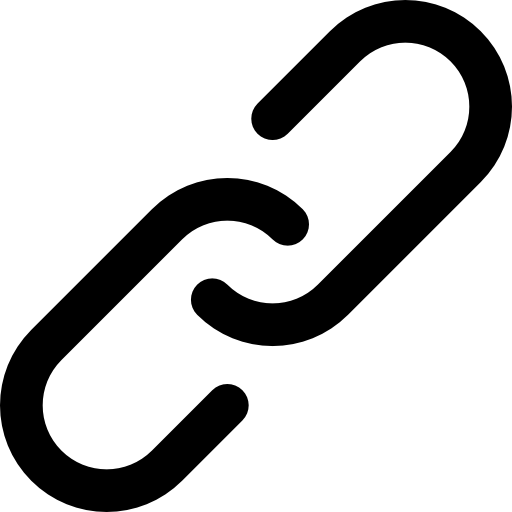Back to Support
Support-Coaching•Aug. 20, 2022, 11:33 p.m. • 165
Training plan advanced
If you haven't read the Training Plan Basics support page yet, click here.
Beyond just the basics from the other training plan support page, Trackster has a plethora of additional, crucial features to make life easy for coaches and athletes alike.
Upload & Attach Videos & Files
Within training plans, coaches are able to upload videos and files (like core routines, stretching, drills or a pace chart) to share with athletes.
To upload a video, go to the Files section of the training plan. From there, coaches can upload whatever they like.
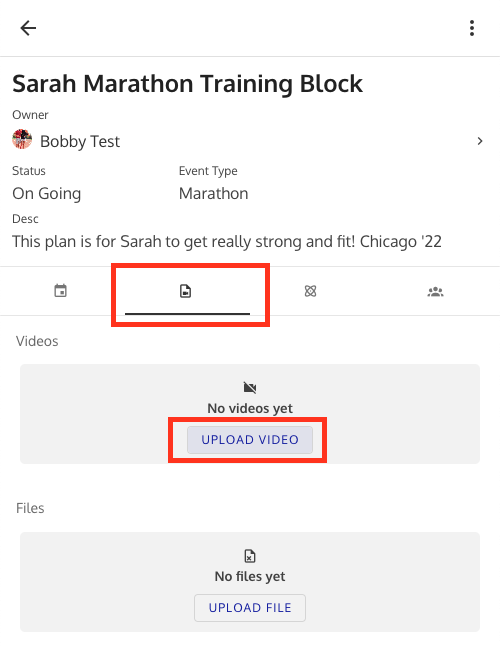
Once uploaded, videos or files can be attached to training sessions on the calendar. So, the training plan will have a full archive of all videos/files uploaded to that plan while the session on the calendar for the day will show any attached files that coach wants the athlete to check out for that specific day.
Session Templates
While creating new training sessions to add to the calendar, a coach can quickly toggle on the 'Add to Templates' option. While this is turned on, the session will be saved in the coach's My Templates library for easy and quick reuse next time.
An example of the My Templates library can be shown below.
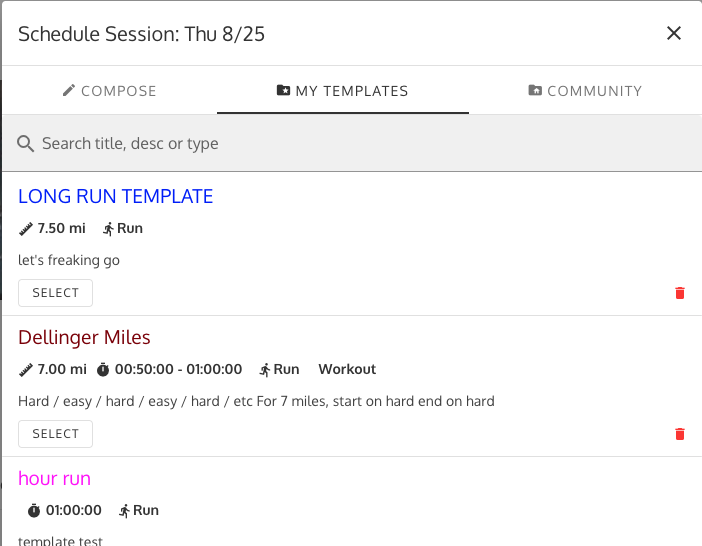
Drag N' Drop Options
While scheduling sessions on the training plan calendar, there are a few control options that make things fast and easy for coaches.
- Shift + Click + Drag: Select multiple sessions on the calendar at once to delete or copy quickly
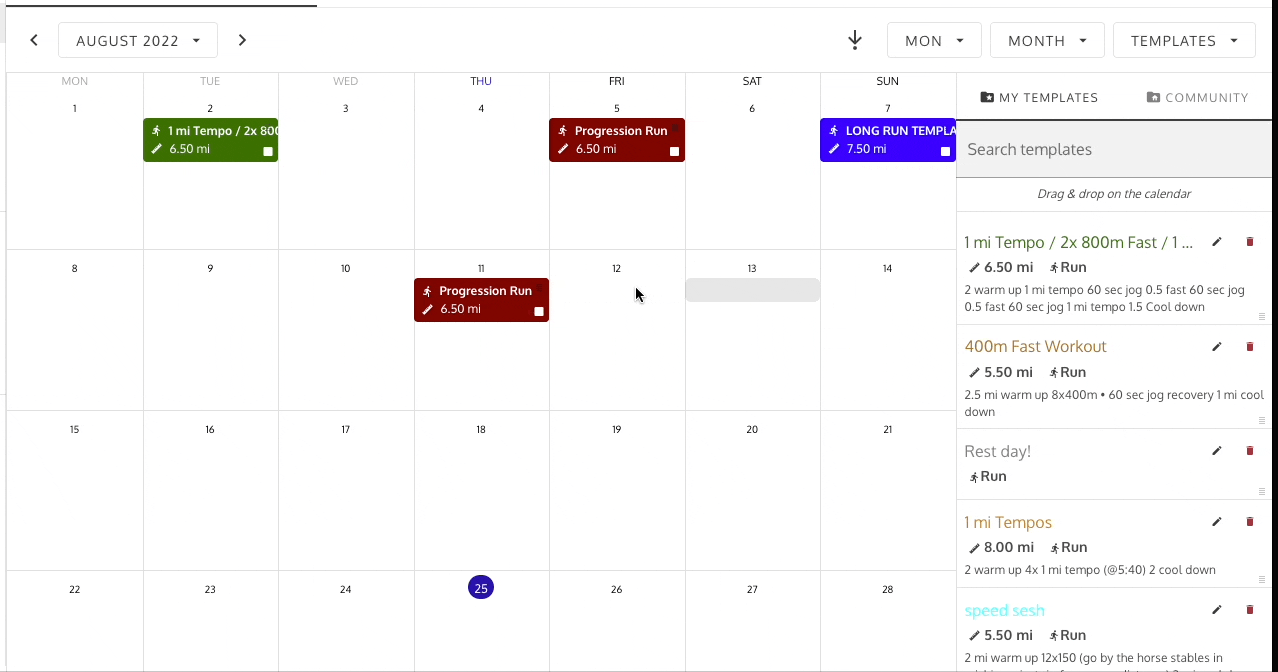
- Option + Click + Drag Select a single session on the calendar to quickly copy a session onto a different day.
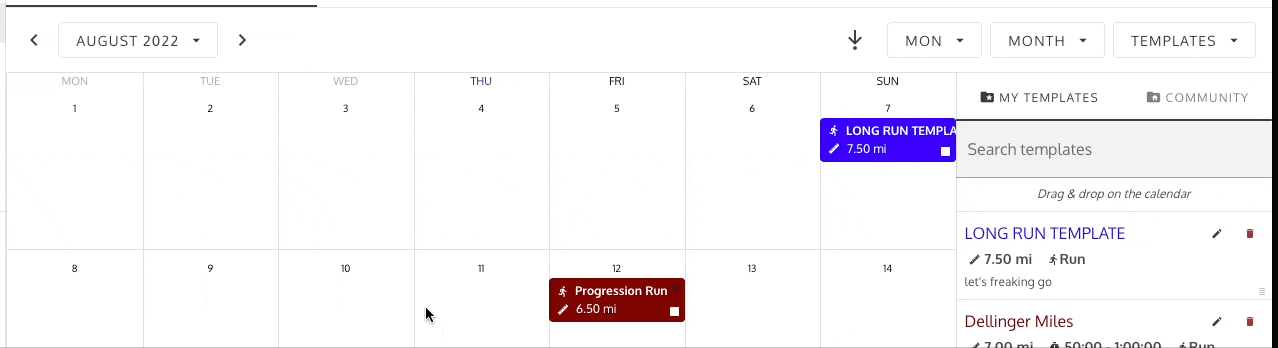
- TAB + Click + Drag Select a single session on the calendar to quickly move a session onto a different day.
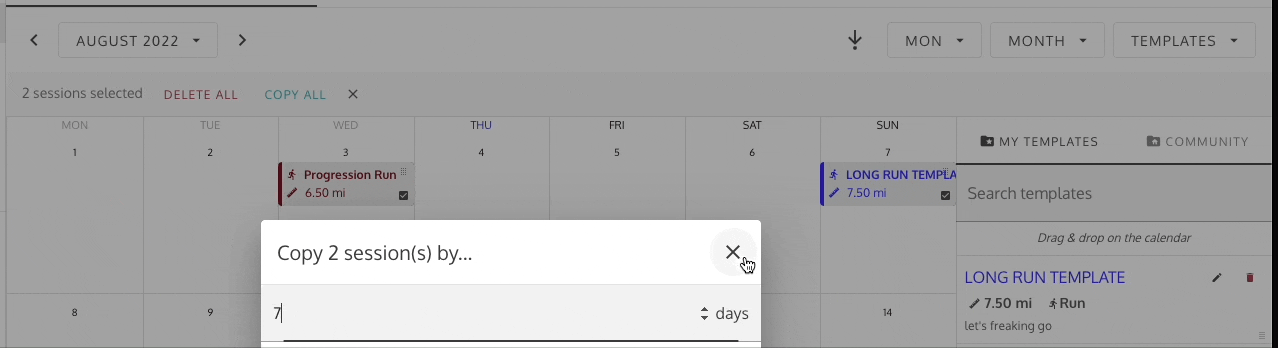
- Click + Drag Select a single session on the calendar and drop onto a day to see a prompt with options to move or copy
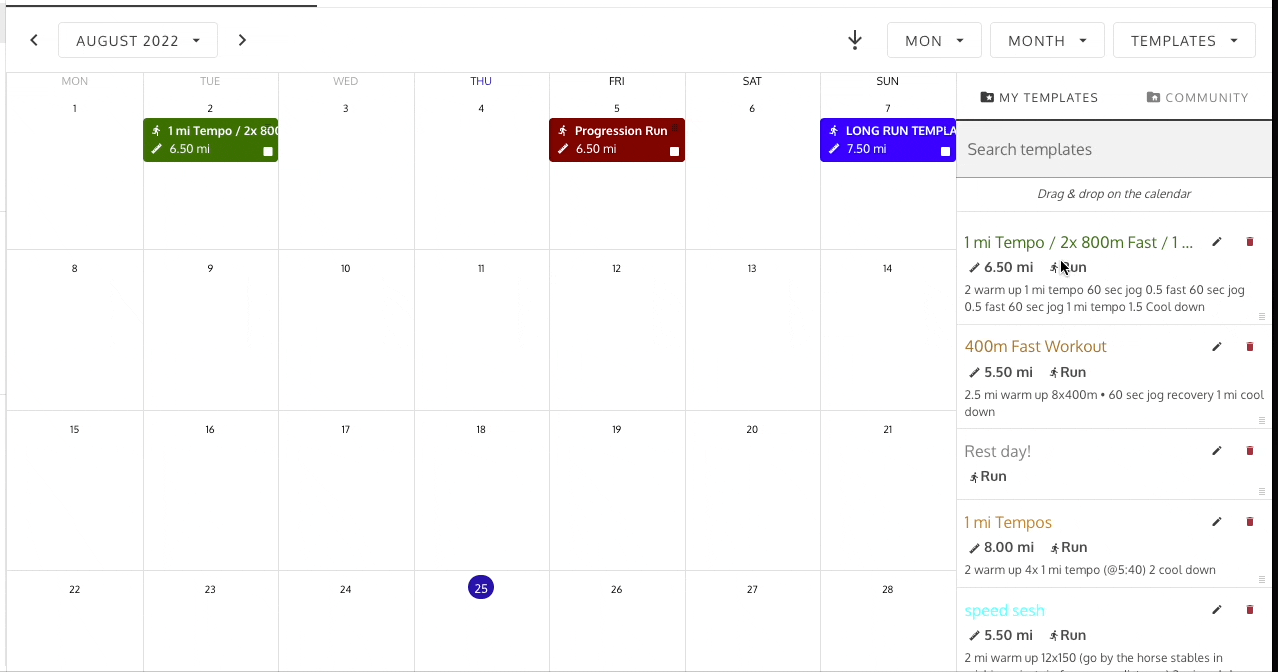
- Delete Select a single session and drag toward the left side of the calendar to see a red delete bar. Drop the session into the red area to delete the session.
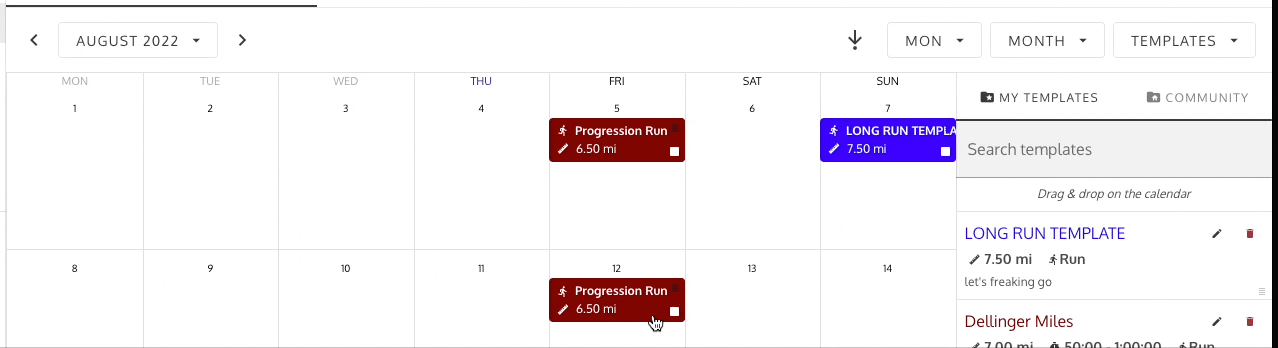
- Template Drag While viewing the training plan month view, coaches can toggle the Templates column to view your templates library on the right side of the screen. Drag any template in the list onto the calendar to quickly schedule a new session.
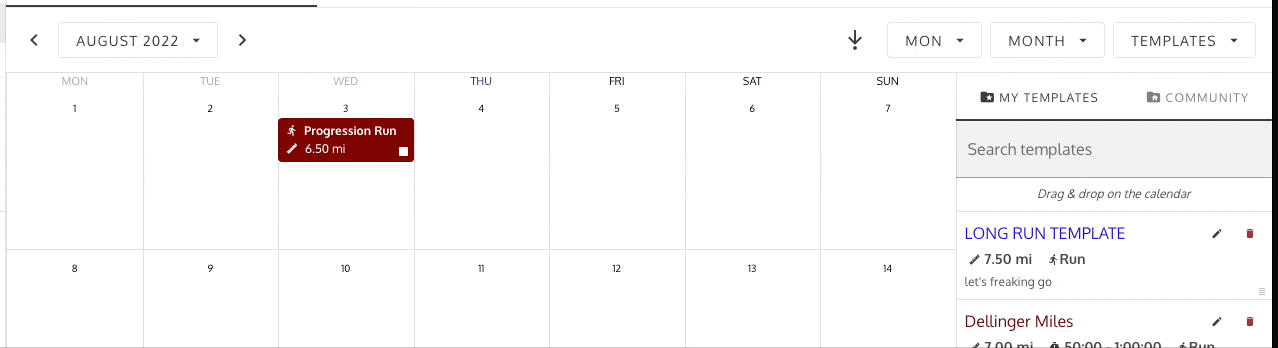
Duplicate Plan
Let's say a coach creates a training plan and has some sessions scheduled out for an athlete named Sally. Now, a few weeks later, coach gets a new athlete, Ashley, who is a similar skill level as Sally. Coach wants the two athletes to be in separate training plans but doesn't want to have to recreate an entire training plan for Ashley.
Coach can simply 'Duplicate' Sarah's plan for Ashley and Trackster will automatically generate a new training plan with the same schedule and details. Coach now has two separate plans with the same schedule!
Note: All future sessions and changes to the schedule will only apply to the specific plan that is edited. Once a plan is duplicated, the subsequent calendars are not connected.