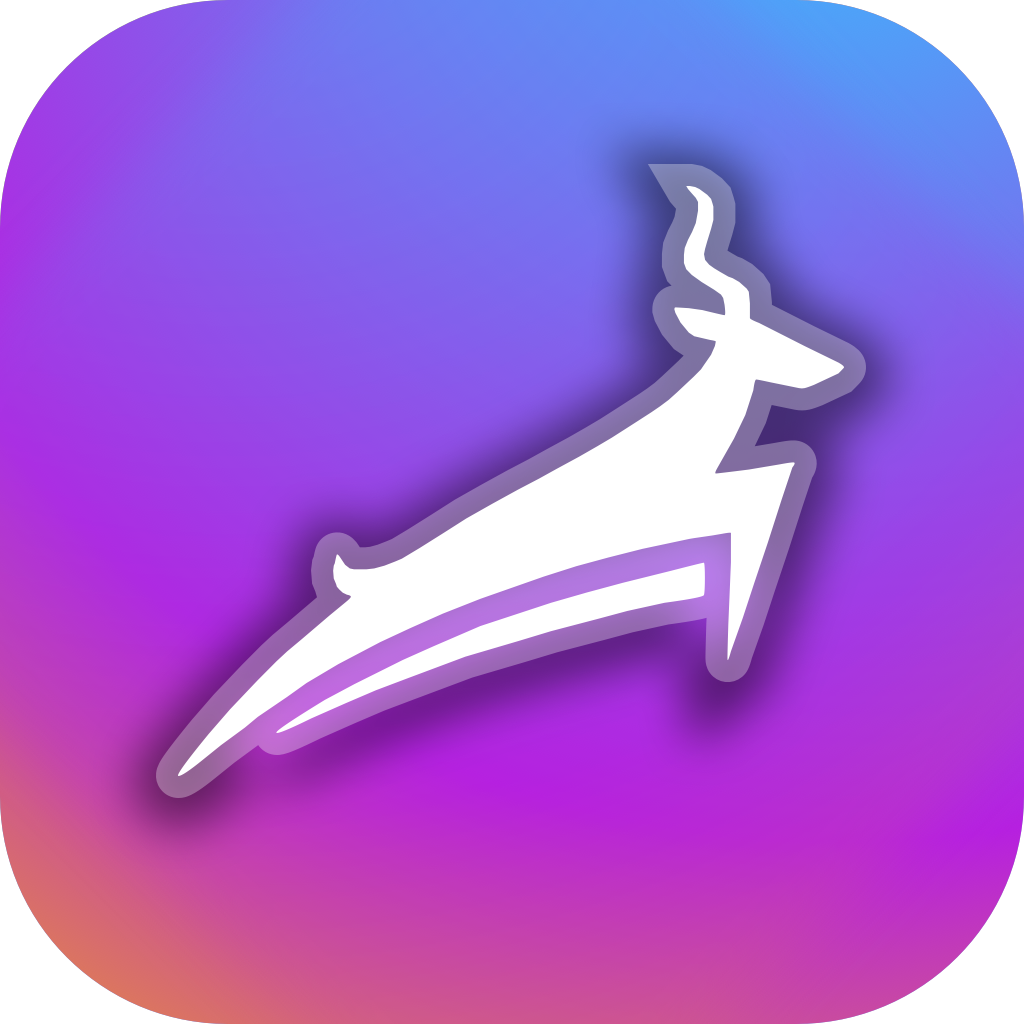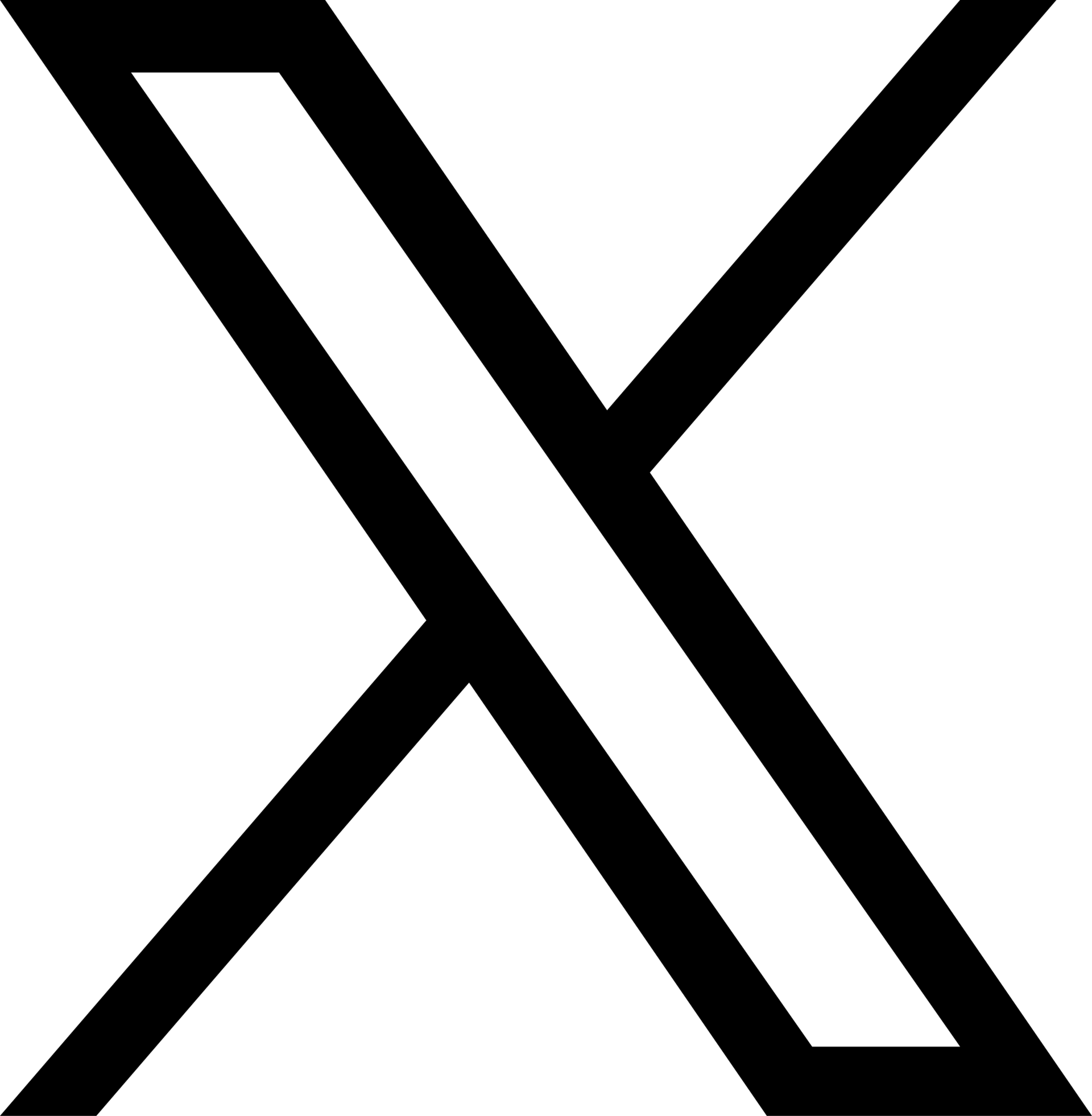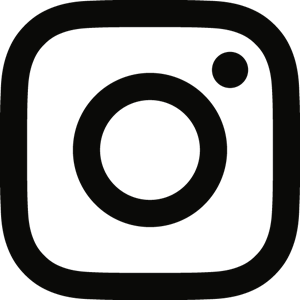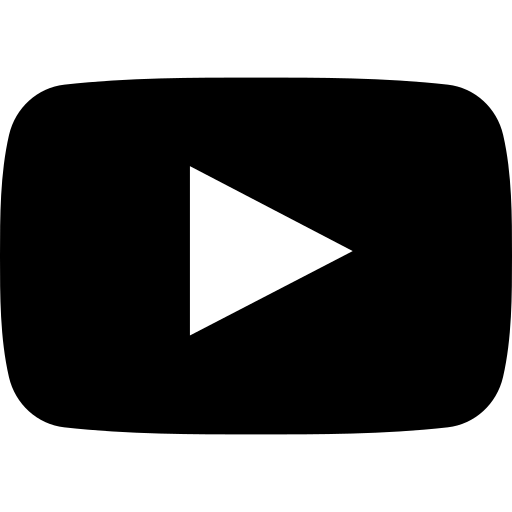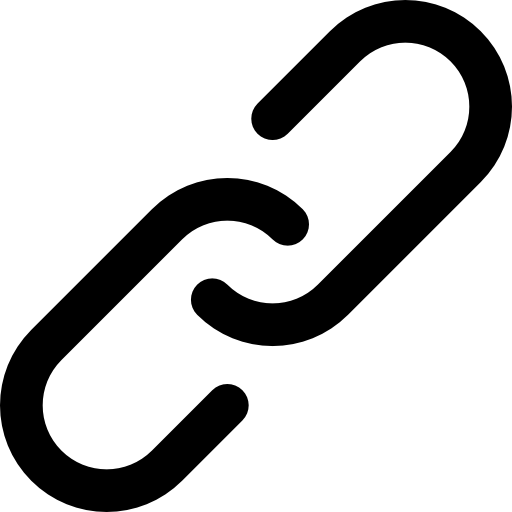Back to Support
Support-Account•Feb. 12, 2022, 4:17 p.m. • 49
Notifications & alerts
To customize your Trackster settings, follow these steps:
Mobile:
- Go to your profile tab
- Go to Settings settings in the top right corner
Web:
- Click the menu button
- Click Settings in the Profile section
Notifications
-
Email
- Toggle preferences for Trackster notifications to be sent to your email address.
- All platform emails should come from team@trackster.us
- If they're not coming from this address, you may be being spoofed. Please forward any questionable or sketchy emails to team@trackster.us and reset your password.
-
Push Notifications
- Toggle preferences for Trackster notifications to be sent to via push notifications.
- Trackster currently supports notifications for:
- iOS
- Android
- Chrome web browser
- Opening Trackster push notifications should take you to the desired content the Trackster app.
-
SMS Text Message
- Trackster users can also receive notifications via SMS text message.
- Edit your profile and enter your cell phone number.
- Toggle preferences for Trackster notifications to be sent via SMS text in Settings.