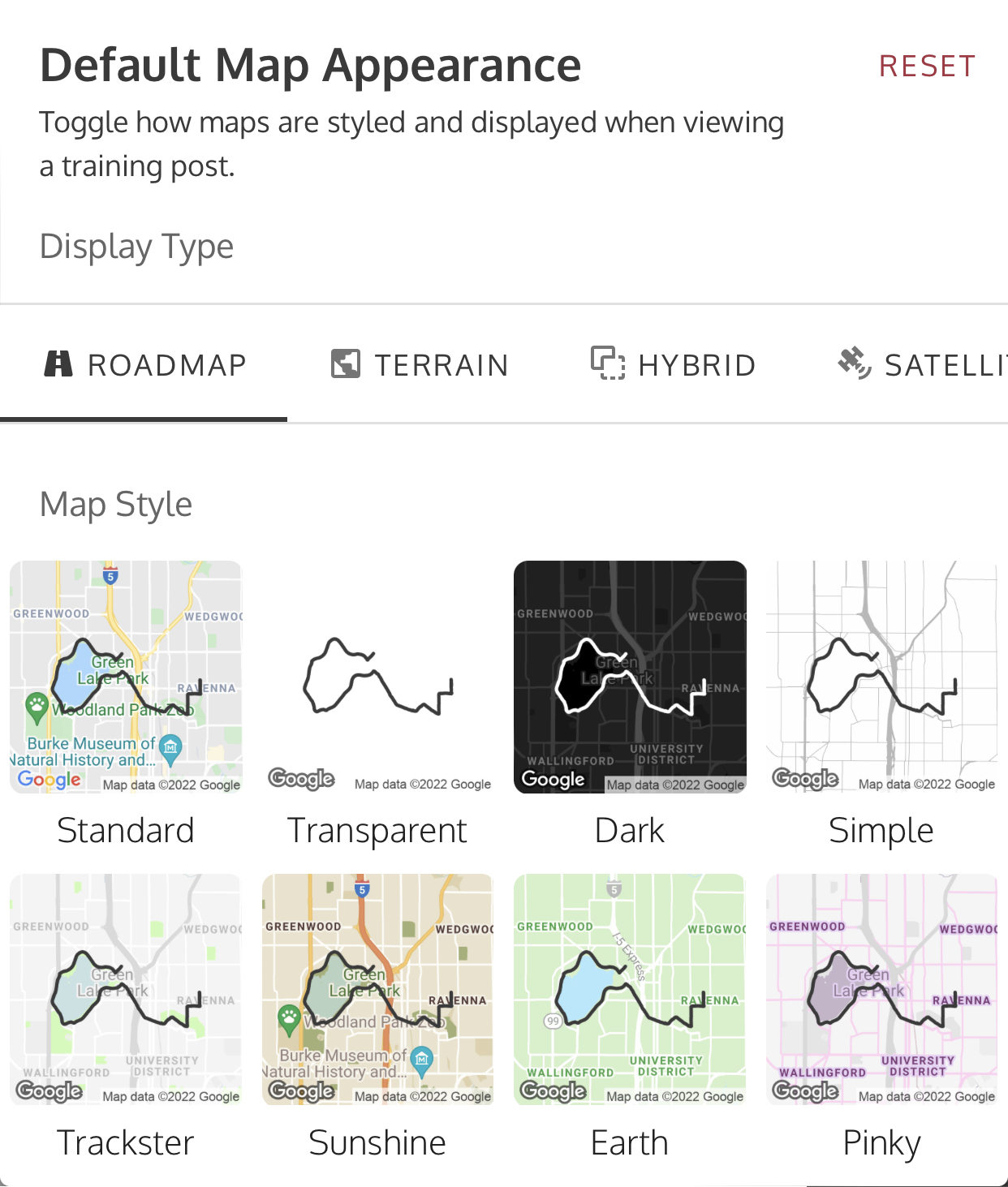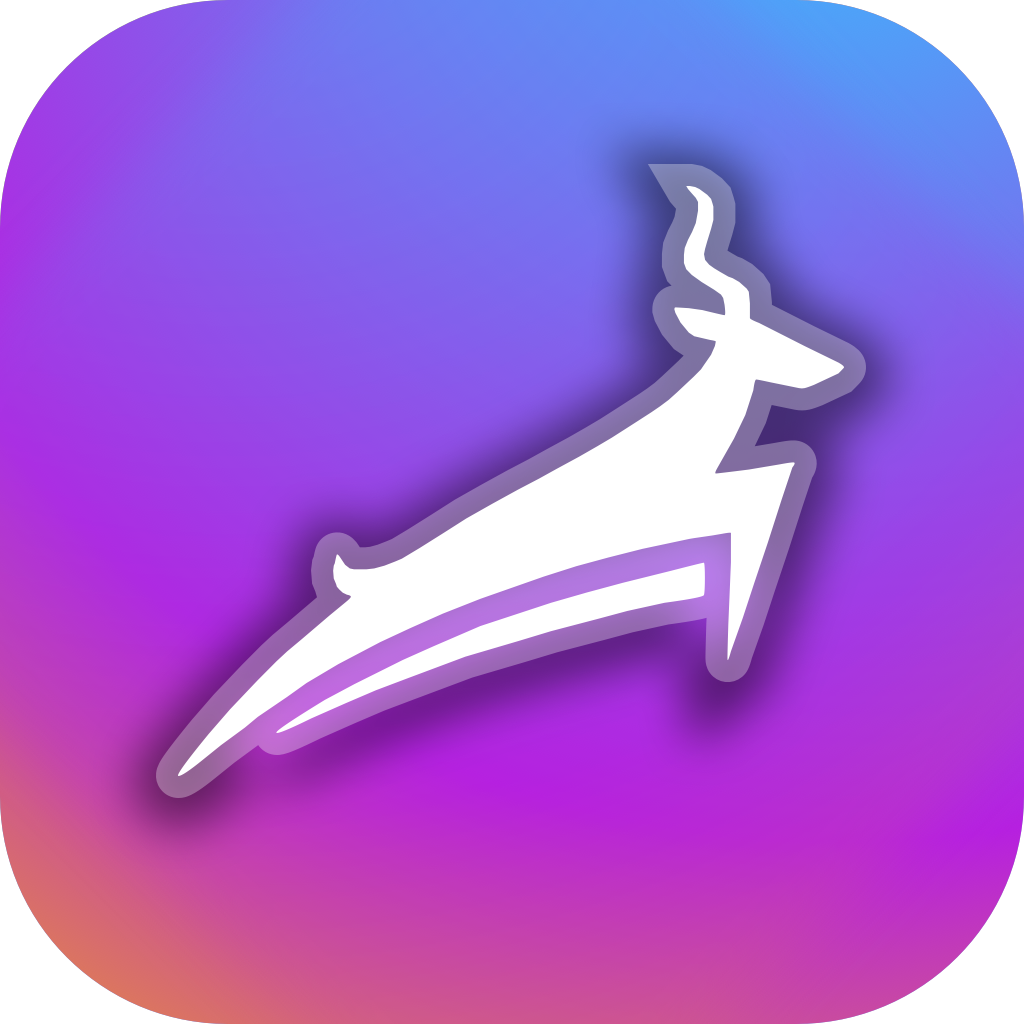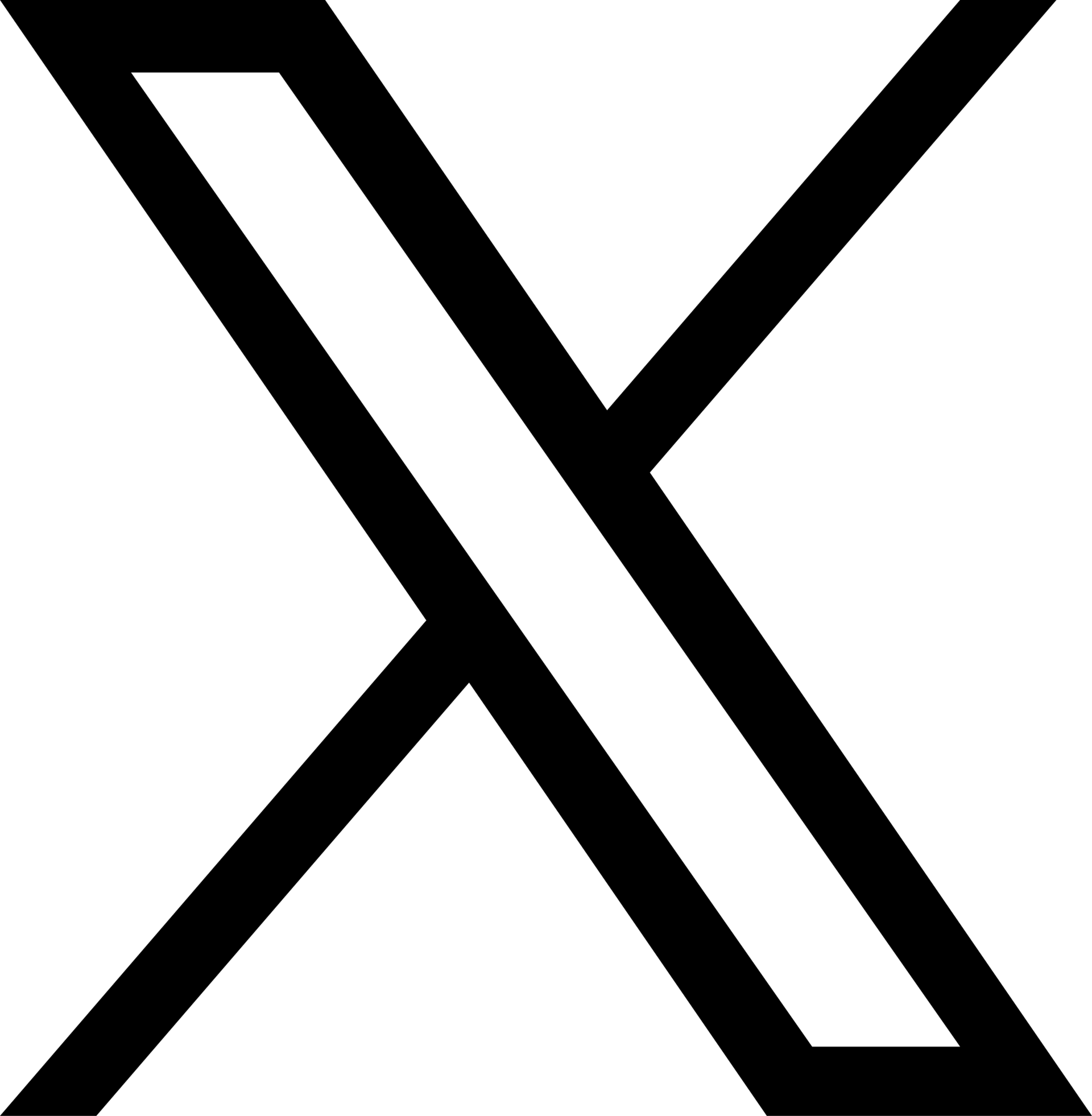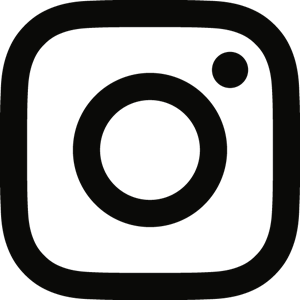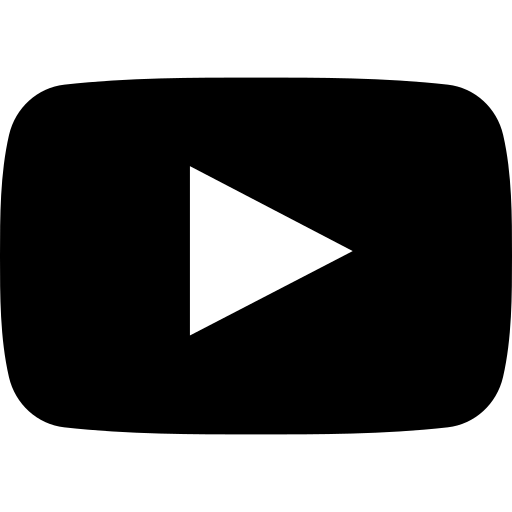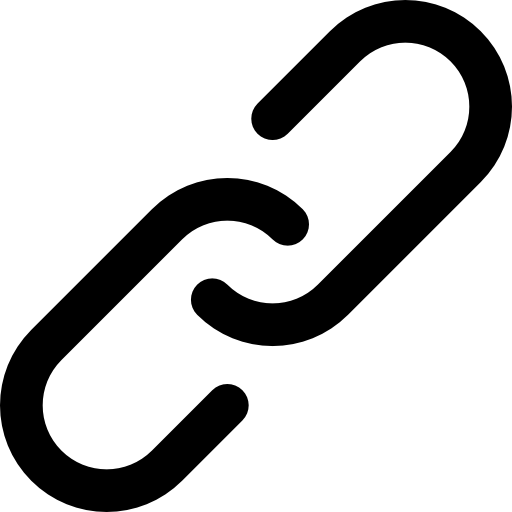Back to Support
Support-Account•Feb. 12, 2022, 4:17 p.m. • 239
Settings
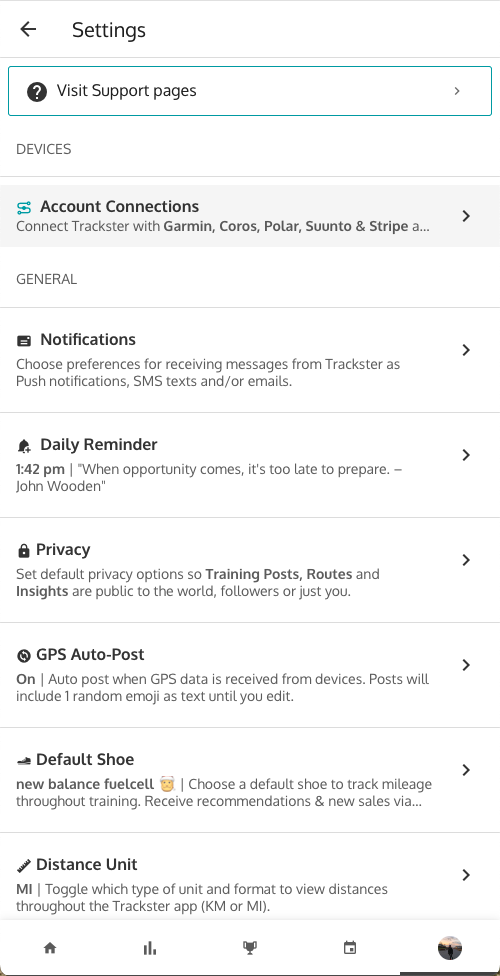
Mobile:
- Go to your profile tab
- Go to Settings in the top right corner
Web:
- Click the button
- Click Settings in the Profile section
Default unit

- Toggle your Trackster unit preferences between:
- Miles
- Kilometers
To see all distance metrics formatted with your default unit throughout the app.
- **Note: all training posts with 'Swim' activity type will display in "yards" no matter which default unit you choose.
GPS Auto-post
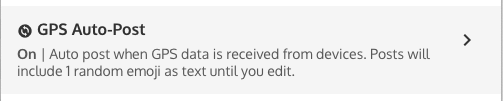
-
Users can toggle this setting on or off:
-
On: All GPS activities uploaded from any connected devices will be automatically saved as new training posts with a randomized emoji as the description
- Users can then visit the app to edit their auto-posted training and add an image, description, etc.
-
Off: GPS activities *will not be automatically saved as training posts
- Instead, users can go to the home feed and click the button to create a new training post.
- Then, users can click on the connected GPS account to view any saved activities from their synced devices and post them to Trackster manually.
-
Default shoe

-
Users on Trackster can create and manage as many shoes as they like. They can choose one shoe at a time to be their default shoe. All new training posts (including auto-post GPS) will include this default shoe by, you guessed it, default.
-
Users can remove their default shoe and select a different pair for any training at any time. It's simply a way to save time and quickly keep their most commonly used shoe attached to their upcoming training posts until they toggle a new default shoe.
Style
-
Dark vs. Light mode
- Users can toggle between Trackster display options for Dark backgrounds with contrasted white texts or vise versa.
- Choose System on Android or iOS devices to have Trackster toggle Dark or Light depending on their operating system's settings.
-
Map Style
- Trackster shows GPS and route data via Google maps throughout the app. We have a sleak, clean default map style called 'Trackster' that is shown by default. Users can choose other Map Styles and customize the display a whole lot depending on what they prefer.
-
Users can also choose to show maps with 'Roadmap', 'Terrain', 'Satellite', or 'Hybrid' types.
Current Map Styles on Trackster include: - Standard - Transparent - Dark - Simple - Trackster - Sunshine - Earth - Pinky