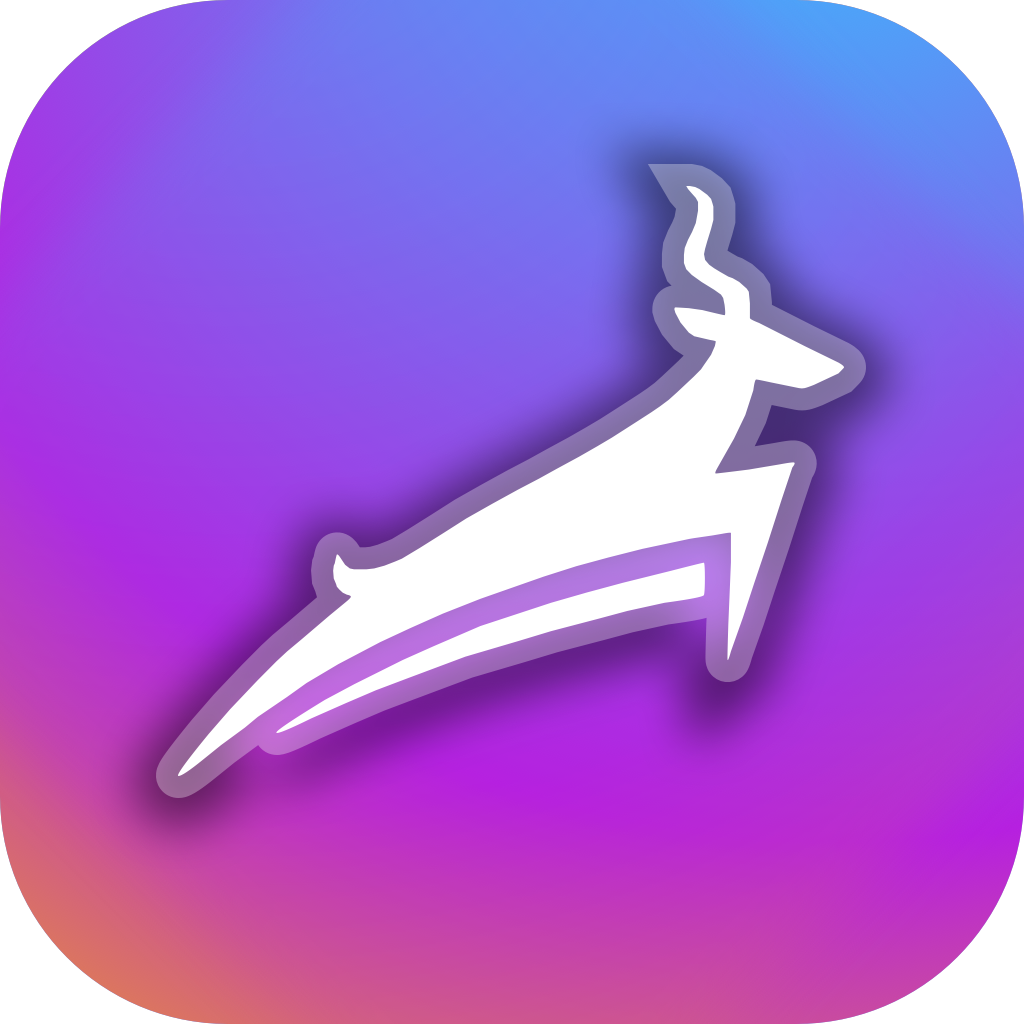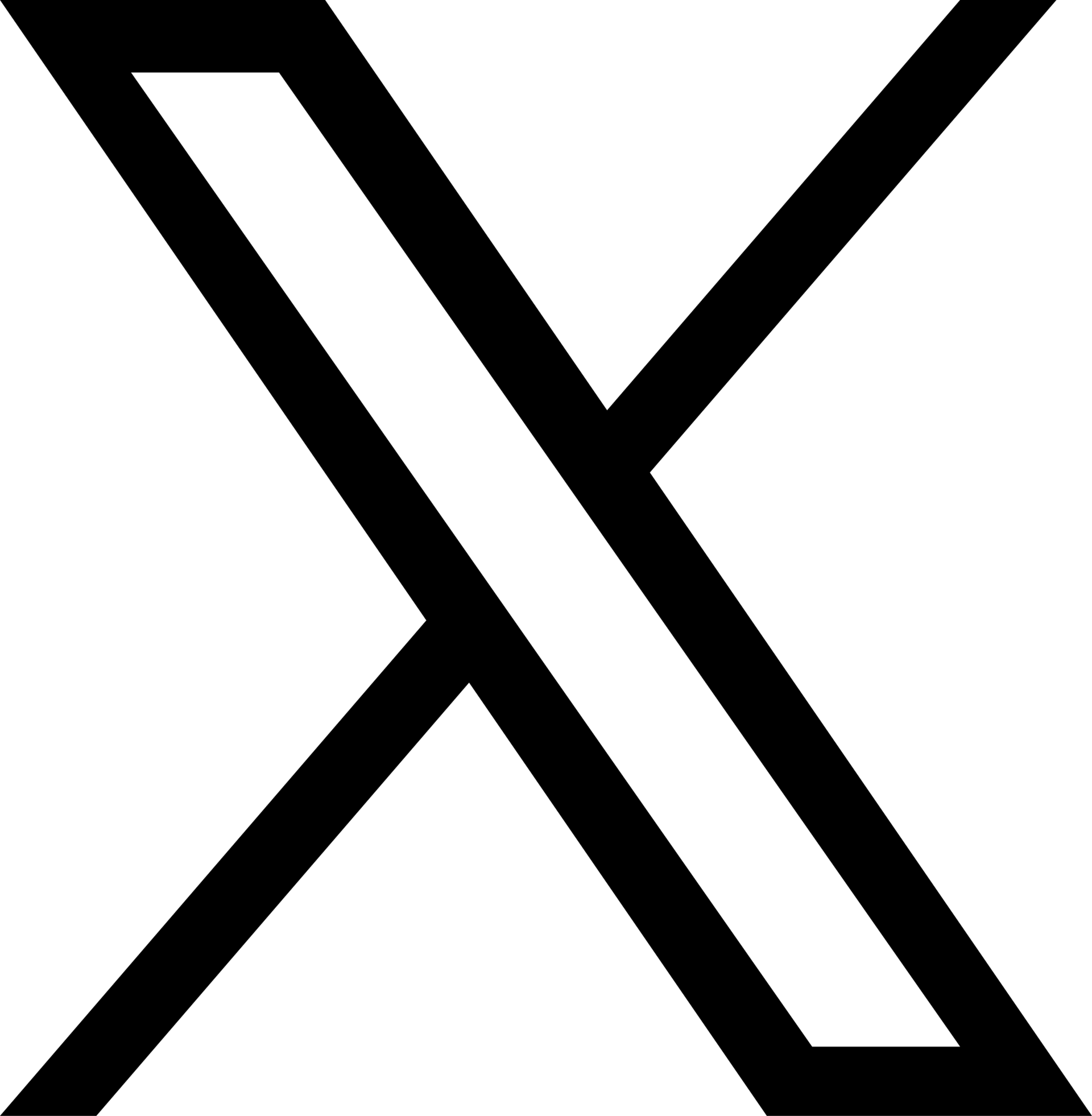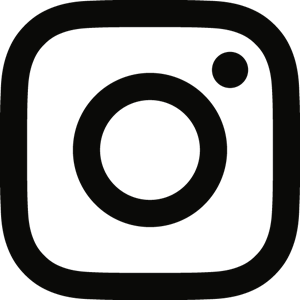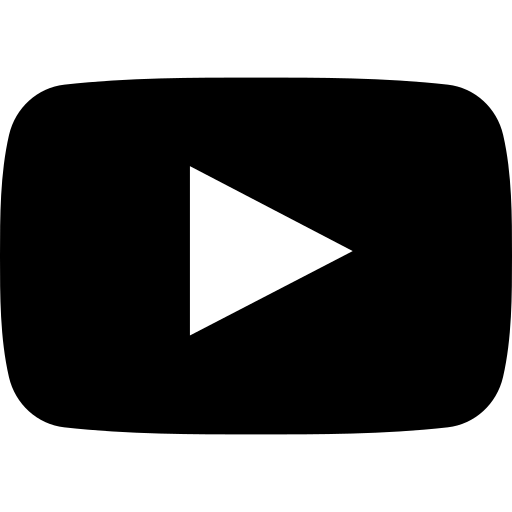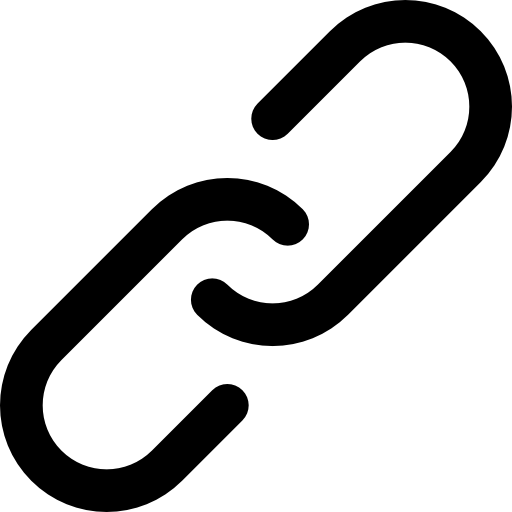Back to Support
Support-GPS Devices•Feb. 12, 2022, 4:27 p.m. • 535
Apple Watch
Trackster has created its own great Apple Watch app to track all training. When you install the Trackster iPhone app, your Apple Watch should also automatically install the Apple Watch Trackster app. If your Apple Watch does not have the Trackster app, but your iPhone does, check out the Apple instructions on installing it here: Help
Once you have the Trackster Apple Watch app installed on your device, simply open the app when you're ready to begin training. For the best experience, allow Trackster to access your Health & Fitness data. This is how Trackster can record your heart rate, cadence and more while training.
Hit the 'Start' button in the Apple Watch Trackster app and begin your run or activity! Then, when you're finished training, open the Trackster iPhone app. Finally, hit the 'Finish' button on the Trackster Apple Watch app. The training will be sent to the iPhone app - it should appear on the iPhone app ready to be posted!
- Hold the time or distance labels for 2 seconds to record a lap split
- Send pre-built workouts to the Trackster Apple Watch app to record custom laps, be notified of pace & more.
- Open the Trackster iPhone app
- Go to the GPS recording view (Home > 🏃♂ icon️)
- Click the Settings option in GPS view (⚙️ icon)
- Select the Laps row of the GPS Settings
- Customize your workout with any distance/time laps you'd like
- In the main GPS Settings view, click the 'Send To Apple Watch' button
- The Trackster Apple Watch app will have a notification that says it received your workout details
- Go train!
Read more about building your own prebuilt workouts on Trackster!
- Make sure your Apple Watch battery is not too low before training otherwise you may lose your data!