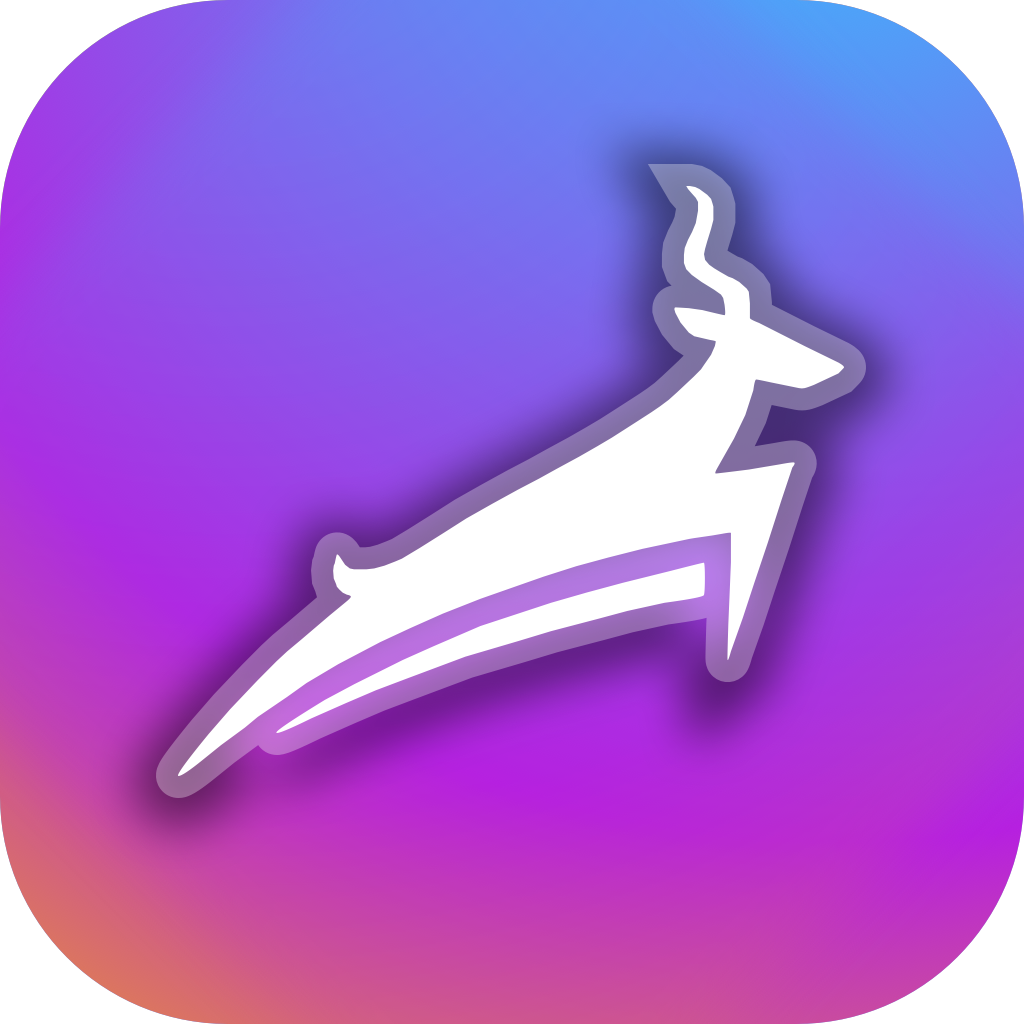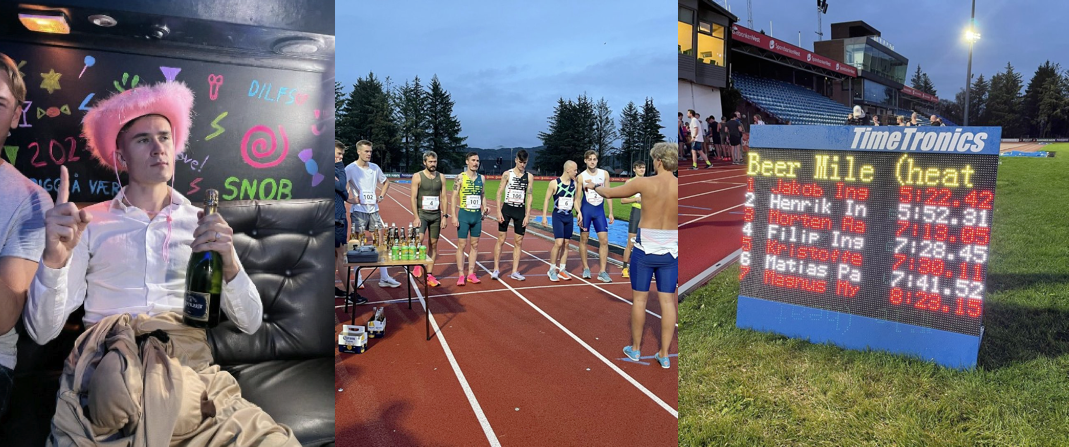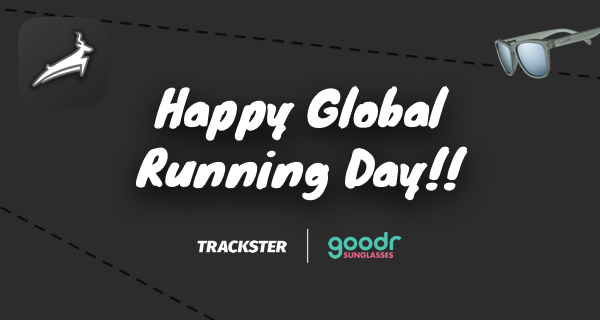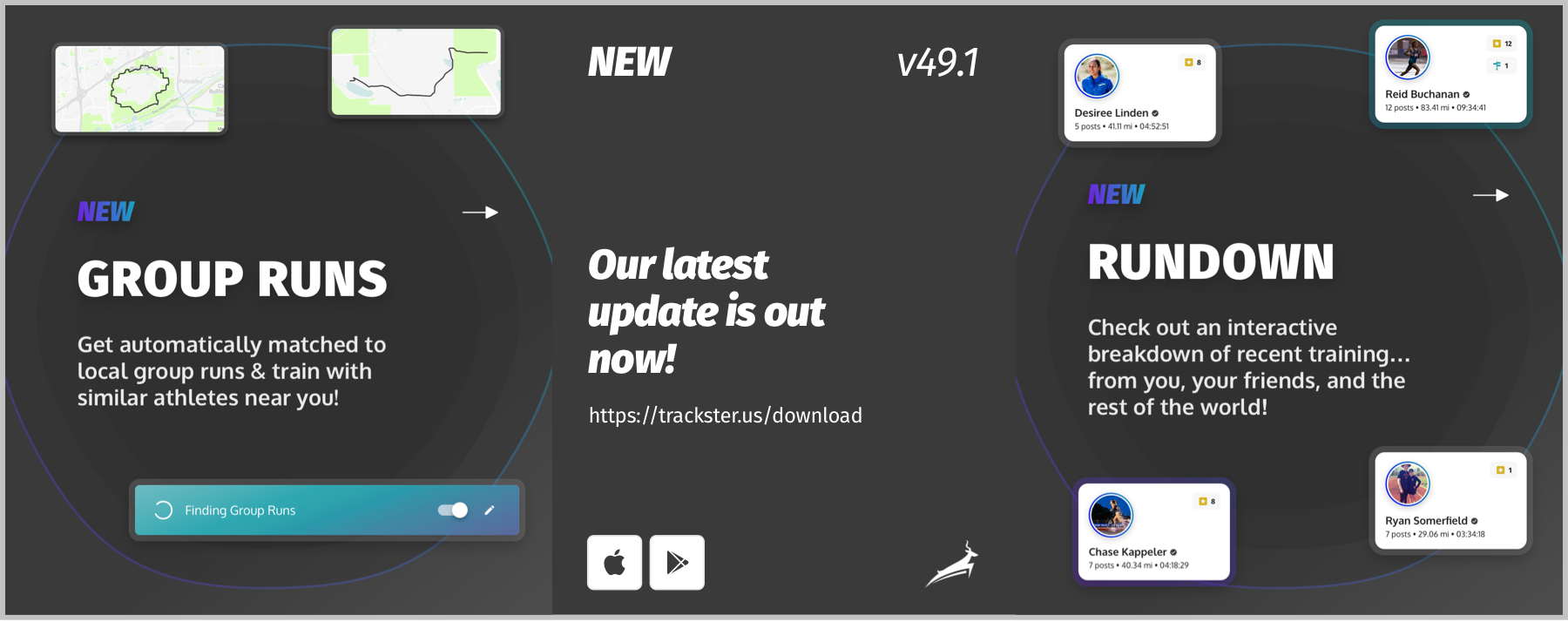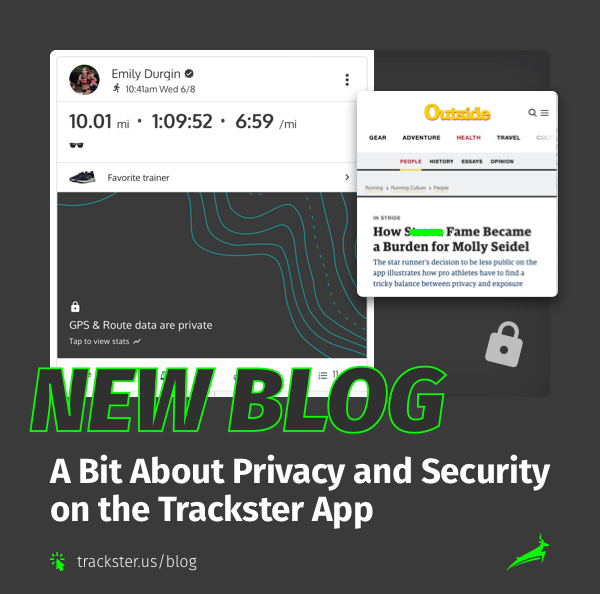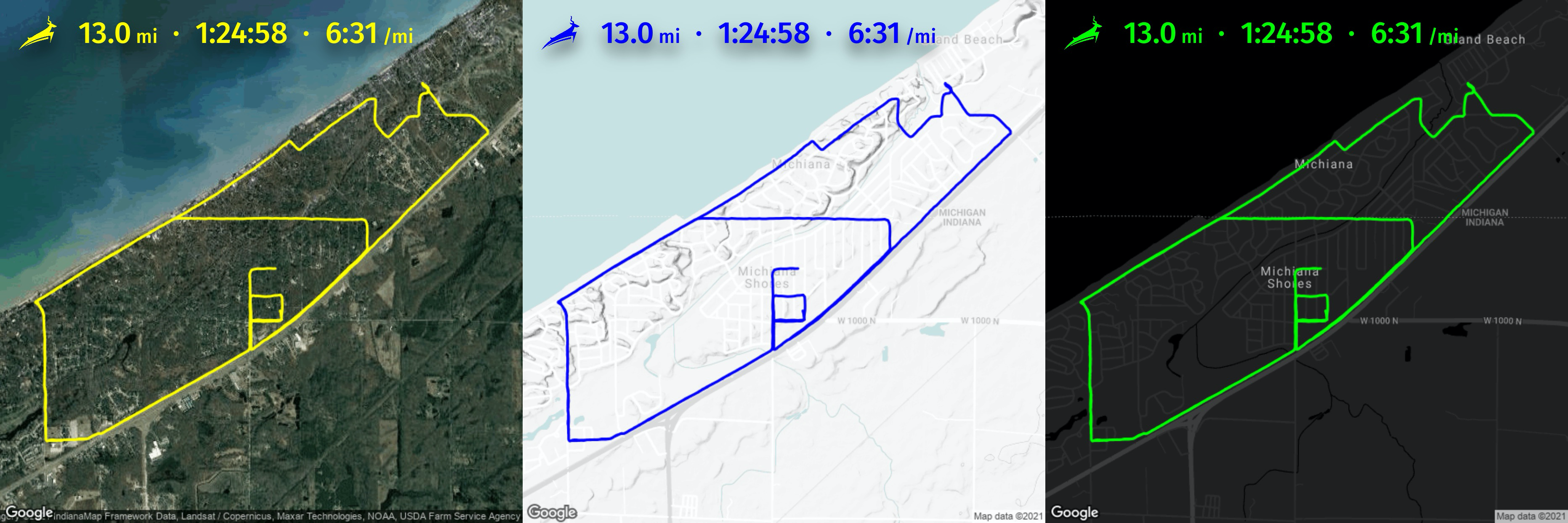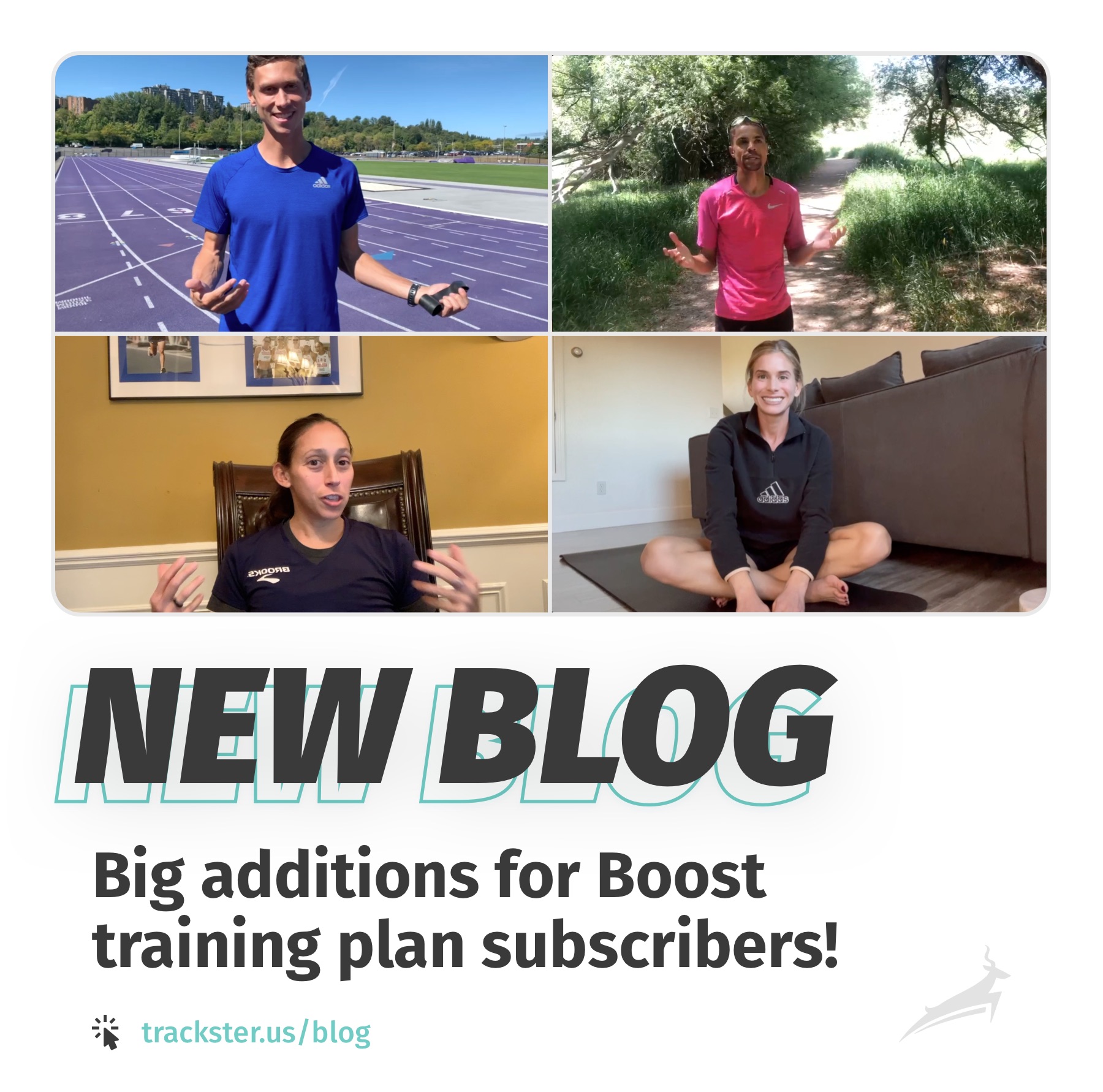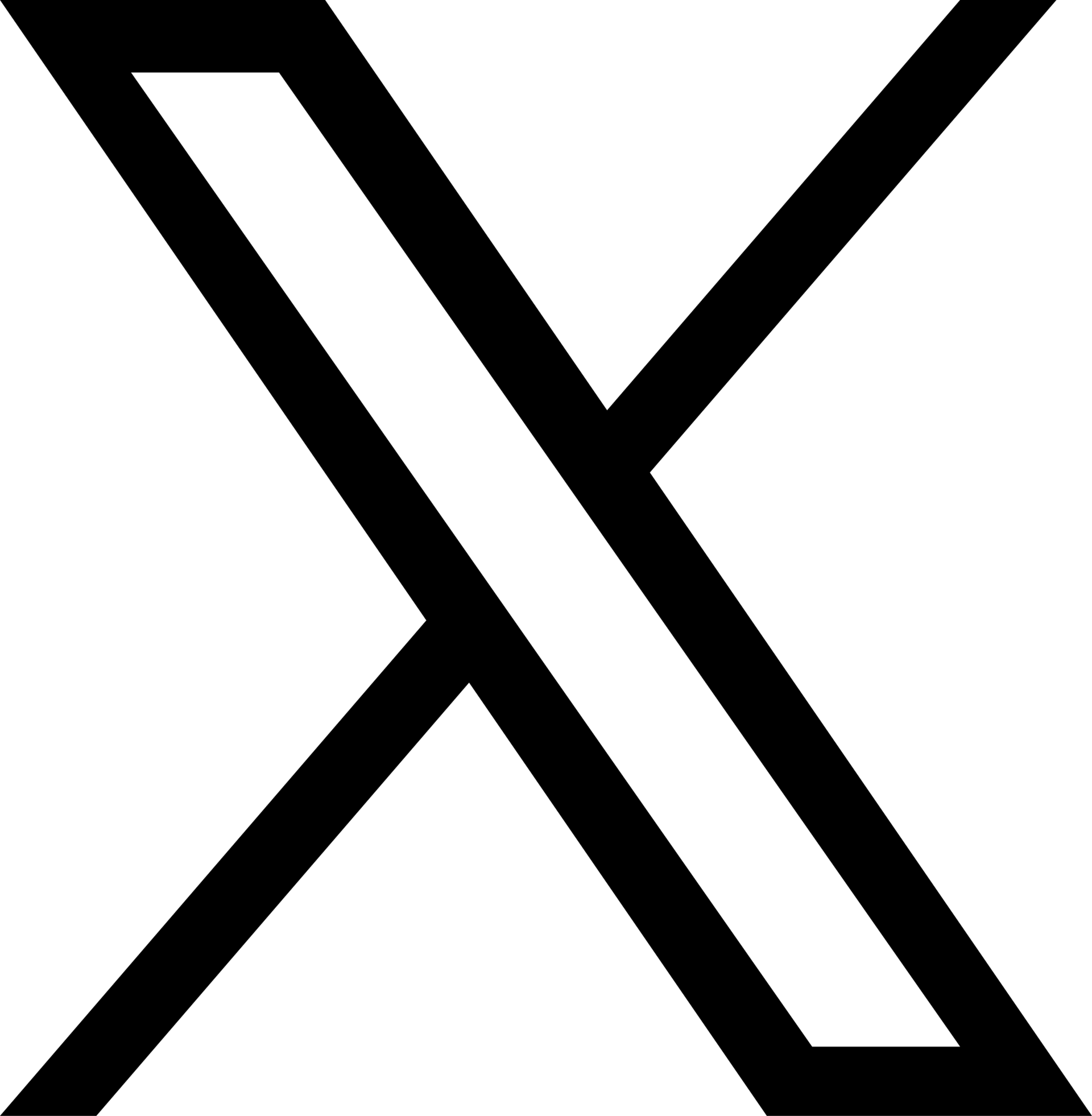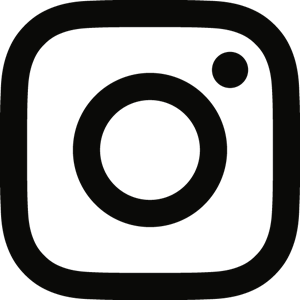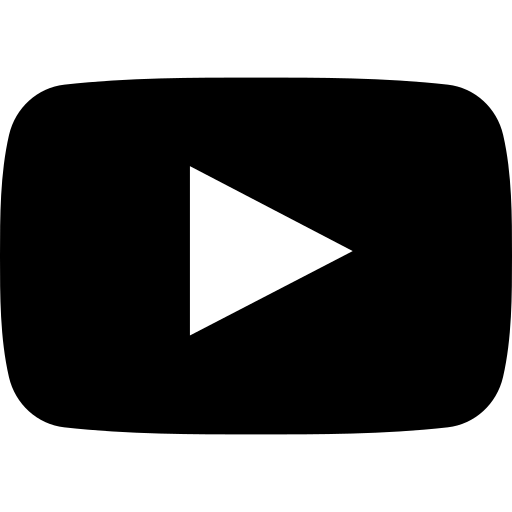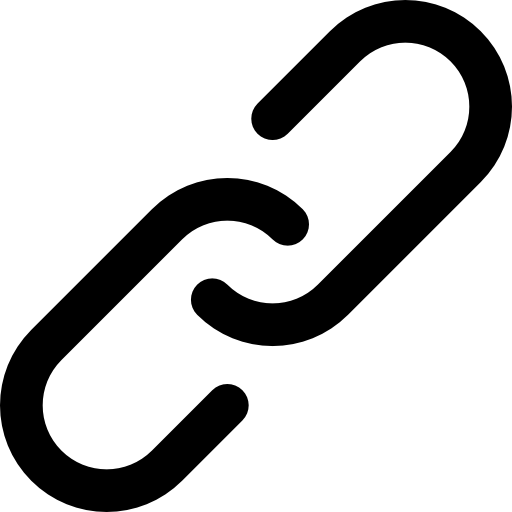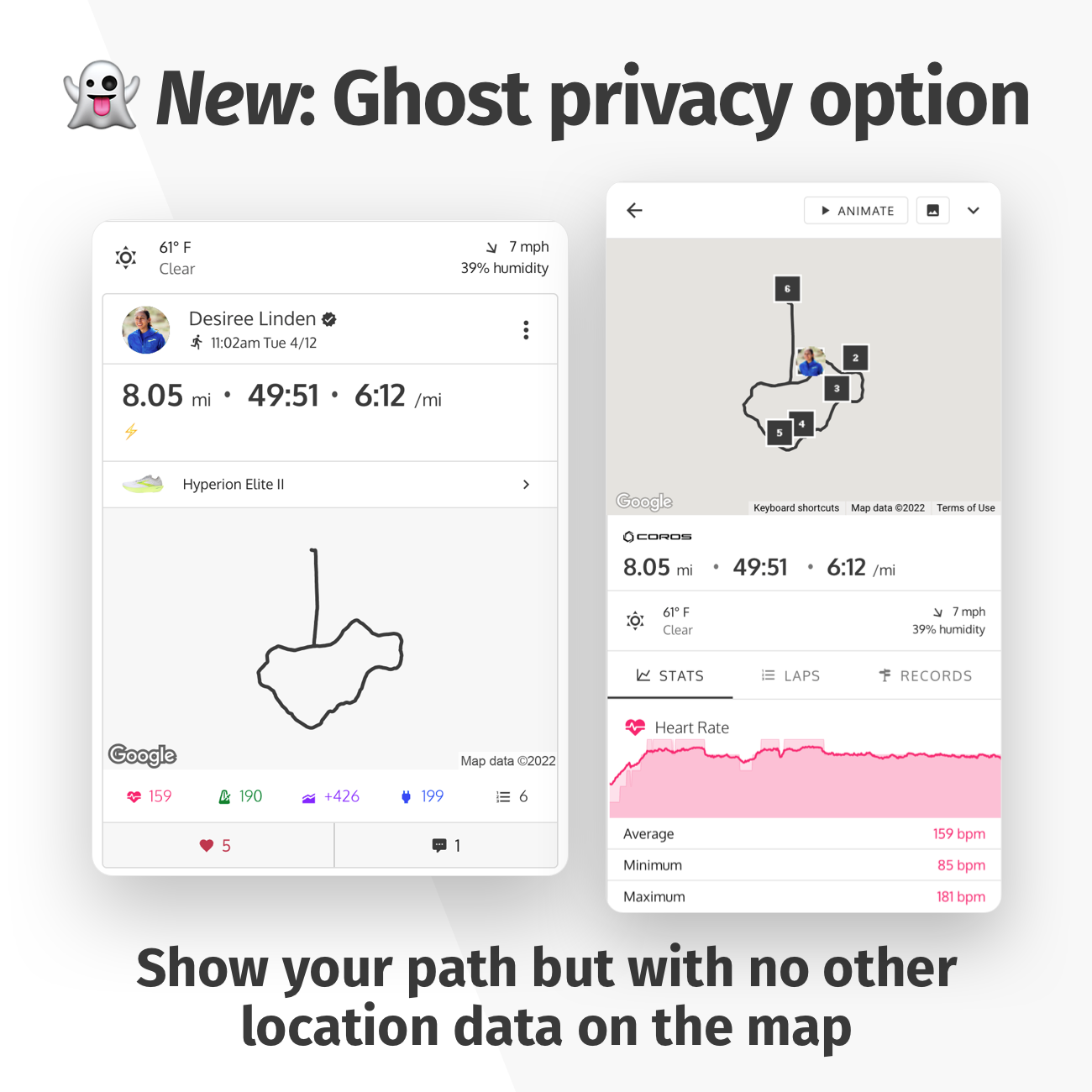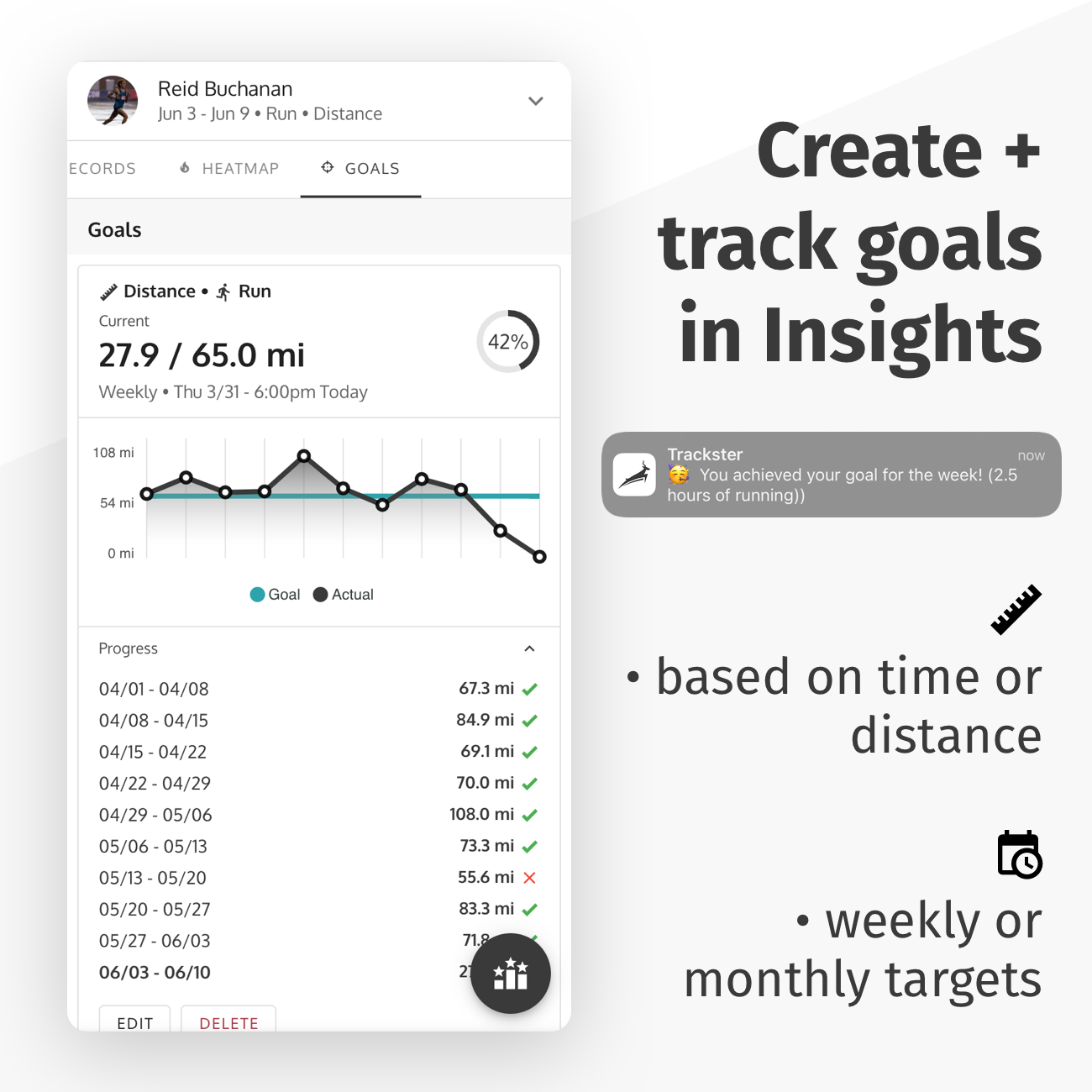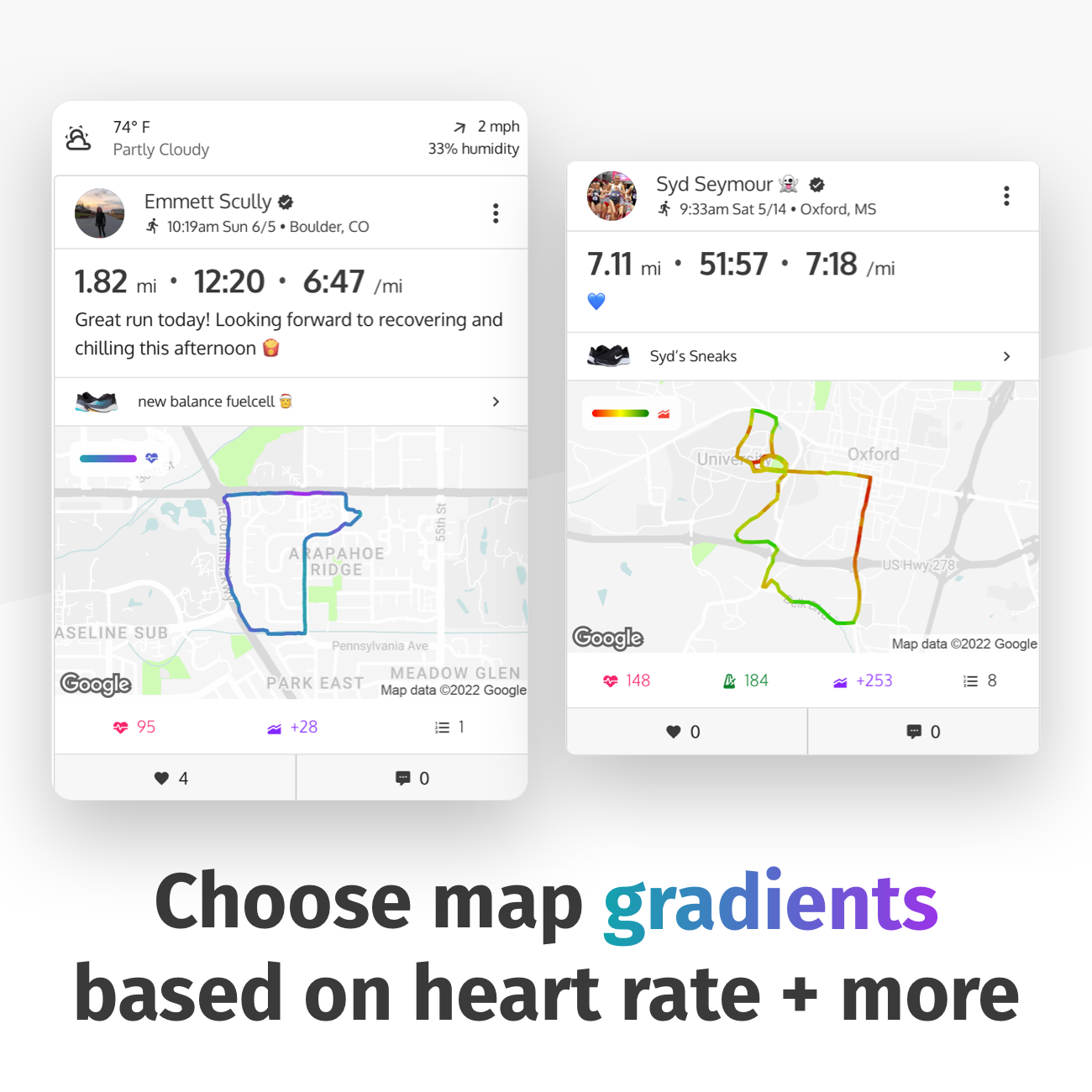Feature Updates•June 9, 2022, 8:36 p.m. • 141
June Updates: Wahoo devices, Gradient maps, Ghost mode + more!
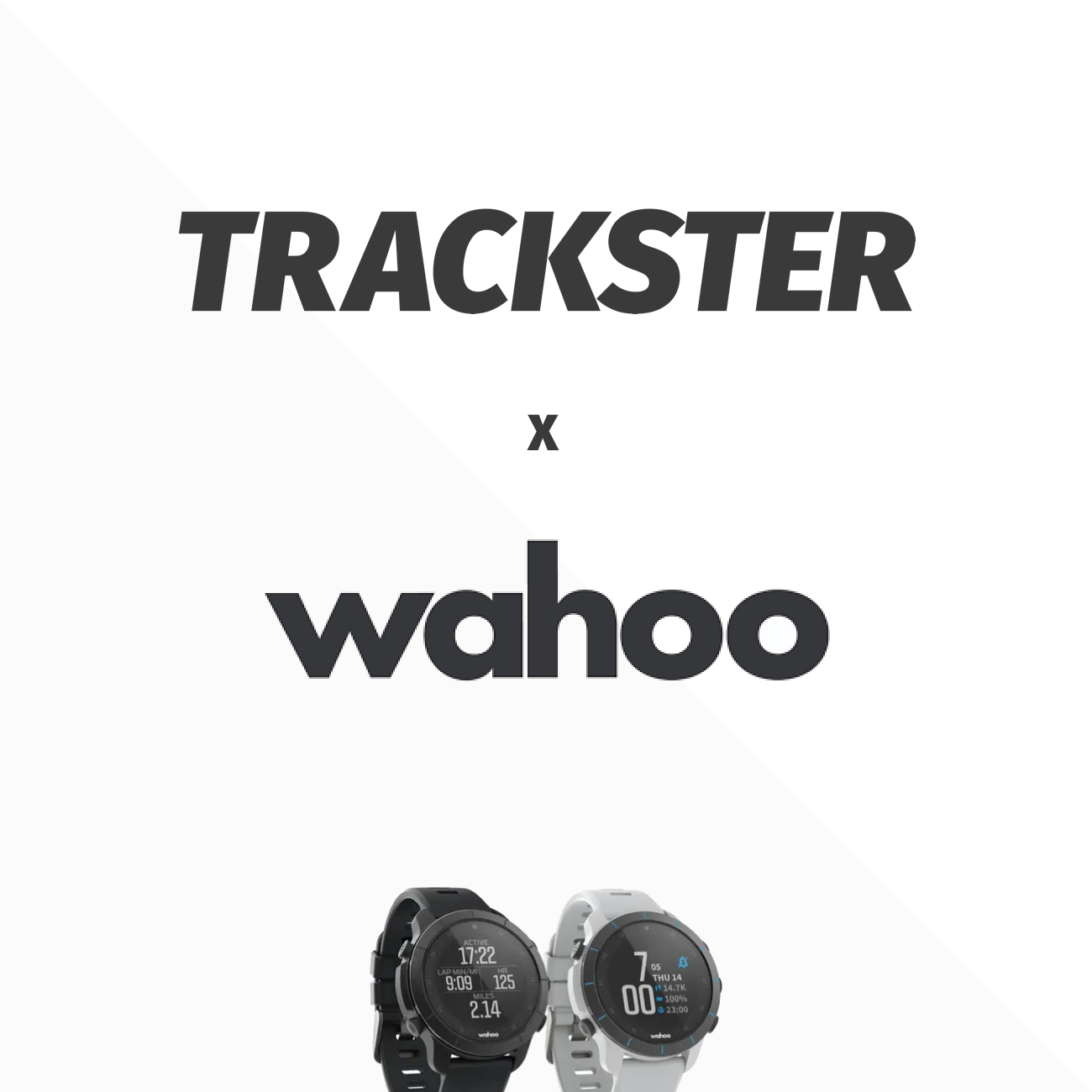
Sometimes things in life just have a way of working out.
Earlier in 2022 I had made the move to integrate Wahoo devices and accounts to connect to Trackster. Their API and developer portal made thing super easy and I got pretty much to the end of the road without any bumps. The one issue was that, while implementing GPS connections, I really do need to have a physical device and to do some sort of training with them so I can be sure that things are finalized and good to go.
I had reached out to the Wahoo powers that be to get a testing device (that I would gladly and promptly return, of course) but heard nothing. I DM'd Ben True, one of their premier athletes, countless times. Surprisingly, still, nothing.
Then, one day, I'm checking the Trackster team@trackster.us account and I get an email from a new user asking why he can't connect to Wahoo devices. I explained the above issues and that I was trying to get a final, real-life test with the device so we would be good to go. To my delight and surprise, this wonderful person responded that not only are they a Wahoo employee, but that they were going to send me a device right away.
Now, just a week or so later, the Trackster update is live which includes Wahoo integration support!
⌚︎ To Connect To Wahoo
For Wahoo users, which I really recommend - their watch is awesome, go to your Trackster profile. Then go to Settings (top ⚙️ button in the right for mobile users). Then select the Account Connections section in your Settings. There should be an option to connect to Wahoo. Select that and then you should be prompted with a login for Wahoo. Simply enter your information and then you should be sent back to Trackster. Hooray - or should I say Wahoo 😫!
👻 Ghost Privacy Mode For GPS Data
This is a subtle but exciting new feature in the Trackster app.
Users can toggle the GPS privacy setting of any training post as "Ghost". This means that the path (the line for a training activity on a map) will still be visible but all other stuff on the map will be hidden. In other words, other Trackster users can only see the general shape of your training without any specifics of where it actually took place.
This style of map will also apply to the GPS detail view which shows a training post's GPS data like laps, heart rate, etc. Ghost mode can of course be turned on or off by editing the training post at any time.
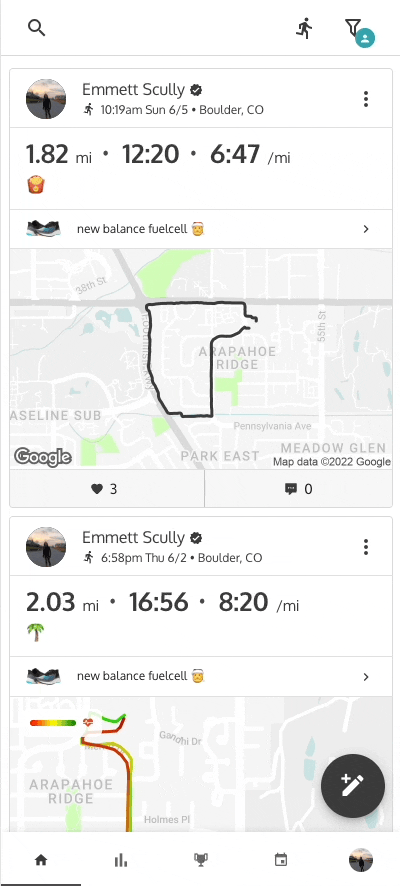
NEW: Goals Feature 🎯 In Insights
This is one of those things just feels overdue. I've been using the Goals option for just a couple days with my own training and it's clear that it's going to be a great, impactful addition to the experience for our users.
To get started, simply go the Insights tab (📊 icon on mobile) and scroll the top-most tab bar all the way to the right. There you will see the Goals tab, select it.
Create your first Goal by entering: - Distance or time your trying to achieve - Start and end that the Goal will be active for (ex: cross country season would be something like 8/1 - 11/15) - Choose the activity type for the goal (can be Run, Swim, Bike, Elliptical or Other) - Finally pick whether the Goal is for a weekly or monthly target.
When you post training and achieve the Goal either for the current week or month, you'll get a notification to celebrate. When you visit the Goal again in Insights, you'll also be able to see all of the past stats (again, either week or month).
Once a Goal hits its End date, you can simply create a new one by scaling the time or distance depending on where you're at with your training.
Custom Map Gradients
This is definitely my favorite part of the update. While testing this new feature I was just shocked at how cool the gradient lines can look.
To achieve the above style for your own training post, you simply need to tap the "•••" button on the top right of any of your training posts to edit it. Then, scroll all the way down to the bottom where it should show a section for "Custom path". Select that.
You must be editing a training post with some sort of GPS data, either from Trackster or a connected device!
You can select a custom gradient style for any stats that your GPS training has: - Heart rate ❤️ - Elevation 🏔 - Pace 💦 - Cadence 👣 - Power 🔌 (only for some devices, mostly Coros)
You can also select colors: - Tricolor (default, Green 🟢 - Yellow 🟡 - Red 🔴) - Custom (select whatever color you want for the max and min values of the stat).
Here's a GIF showing how its done:
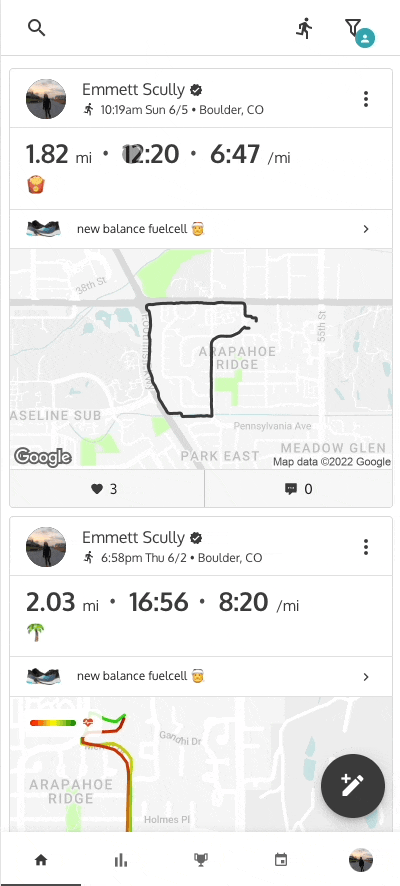
I think there's a ton of potential with even more styling options for our community's training maps and how they're displayed. If you have any additional ideas or feedback about this please reach out!
📆 View 7-Day Weather Forecast in Training Plan 🌧
Finally in this list is another great, impactful addition. This one is for all of our coaches (and Boost subscribers) who view their training plans on a daily basis! 📆
Now on any training plan calendar you can see the upcoming 7 days of weather embedded for that day.
The weather shown will be for the location of the currently selected athlete. This athlete ( or user ) must have a location field set for their profile. If they have no location field set or if you have no athlete selected in the plan, you won't see the weather forecast.
You must instruct the users in your plan to set a location field in their profile if they have not already done that. The weather data is supposed to be a general guideline - your athlete should just have something like "Seattle, WA" for their location field - not any exact coordinates or anything like that are needed.
The weather display can also be toggled off at any point. Simply scroll the way to the bottom of the plan, under the Calendar and Comparison section. There you will see a switch to toggle of the visibility of the weather data. Trackster should remember your preference here and will apply to all training plans in the future. If you go to view a different plan, you must scroll back down to this area to enable the weather data once again.
Conclusion
Thanks a bunch for reading and be sure to check out the latest version of Trackster to get all of this new, great stuff!
Go to https://trackster.us/download to get started or visit the web version of Trackster here: https://app.trackster.us/#/
As always, be sure to email us team@trackster.us or DM us @trackster_us on social media with any additional feedback, ideas for features or just general good vibes! We'd love to hear from you.